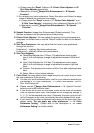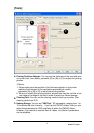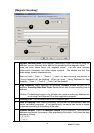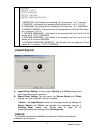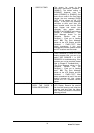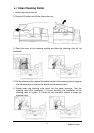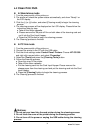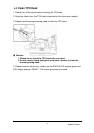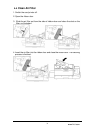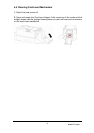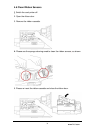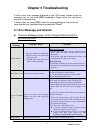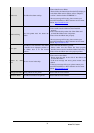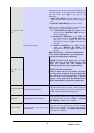www.hi-ti.com
32
4-2
Clean Print Path
In Stand alone mode
1. Turn the power switch of the printer on.
2. The printer will check the system status automatically, and show “Ready” on
the LCD display.
3. Click the [<] or [>] button, and select [Cleaning mode] to begin the cleaning
process.
4. The cleaning process will be displayed on the LCD display. Please follow the
instructions step by step.
a. Take off the ribbon cassette.
b. Please remove the 3M peel-off film on both sides of the cleaning card and
put it into the Card Input Hopper.
c. Press the [OK] button to begin the cleaning process.
5. The Cleaning process is finished.
In PC link mode
1. Turn the power switch of the printer on.
2. Connect the printer to the PC with the USB cable.
3. Find the driver settings under Control Panel/ Printers. Choose HiTi CS-300
and right-click mouse button, and select “Properties”.
4. Select the [Tools] and press the [Cleaning Tools] button.
5. Follow the cleaning process,
a. Open the cover of the printer.
b. Take off the ribbon cassette.
c. Put the cleaning card into the Card Input Hopper. Please remove the
release paper from the cleaning card and put the cleaning card into the Card
Input Hopper.
d. Press the [Cleaning] button to begin the cleaning process.
6. The Cleaning process is finished.
Notices:
1. Do not put your hand into the card printer during the cleaning process.
2. Do not close the cover of the printer during the cleaning process.
3. Do not turn off the power or unplug the USB cable during the cleaning
process.