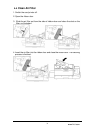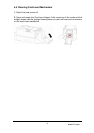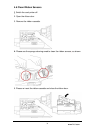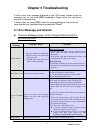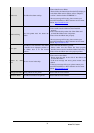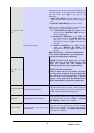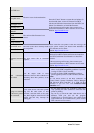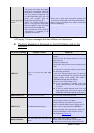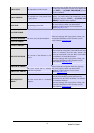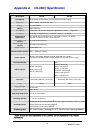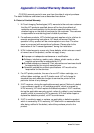www.hi-ti.com
42
carefully re-install it to its proper position.
3. Please clean the chip on the side of the ribbon and
re-install the ribbon.
4. Please make sure the ribbon door is closed.
If the error message still occurs, please contact your
nearest HiTi distributor or HiTi customer service
center. Website: http://hi-ti.com
RIBBON IC ERROR
An error occurs in the chip.
1. Please clean the chip on the side of the ribbon and
re-install the ribbon on the card printer.
2. If the error message still exists, please install a new
ribbon.
If the error message still occurs, please contact your
nearest HiTi distributor or HiTi customer service
center. Website:http://hi-ti.com
RIBBON
UNSUPPORTED
The wrong ribbon is used on this
printer.
Please install the correct ribbon.
RIBBON UNKNOWN
The ribbon can not be recognized. Please install the correct ribbon.
DOOR OPEN
The ribbon door is open or does not
close well.
Please close the ribbon door again.
CARD JAM / NEXT Card jam in the device.
Please remove the card by following the instructions
on the printer LCD monitor before continuing the
print job. Please press [OK
] to get step by step
instructions.
1. OPEN THE DOOR: Open the
ribbon door to see
if the card and the ribbon are sticking together.
2. TAKE OFF THE RIBBON: Remove the ribbon.
There are three options for the removal of a jammed
card. Please press [<] or [>] to select one of
these
options:
AUTO REMOVE CARD: Press [OK],
the
card printer will show “MOVING CARD”
and remove the card automatically.
SEMI-AUTO REMOVAL: Press [OK
], the
LCD display will show “
CONTROL
BUTTON”
, press [<] or [>] to remove the
card. After removing the cards, press [OK
] to
clear the error message.
MANUAL REMOVAL: Press [OK
], the
LCD display will display “REM
OVE BY
HAND”. After removing the card, press [OK
]
to clear the error message.
※
※※
※NOTICE!
!!
!During
“SEMI-AUTO
REMOVAL” or “MANUAL REMOVAL”
process, please DO NOT put your hands into
the card printer.
※
※※
※NOTICE!
!!
!
If the LCD display does not show
“NEXT” below the “CARD JAM” message,
please empty the rejected box and then continue
the troubleshooting process through the
computer monitor.
NOTICE※
※※
※ !
!!
!
If the card printer is performing the
double-side printing, and a
ny “Card jam” error
occurs after printing the first side, please follow
then the previous instructions to remove the
card and check if the cleaning roller is installed
properly. If not, please follow the instructions
in “1-4 Install Cleaning Roller” to in
stall the
cleaning roller.