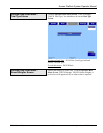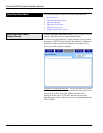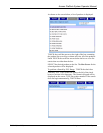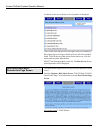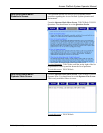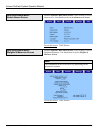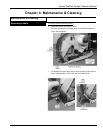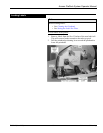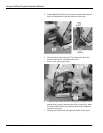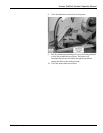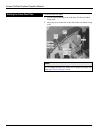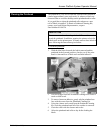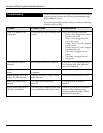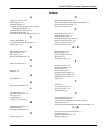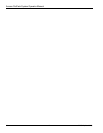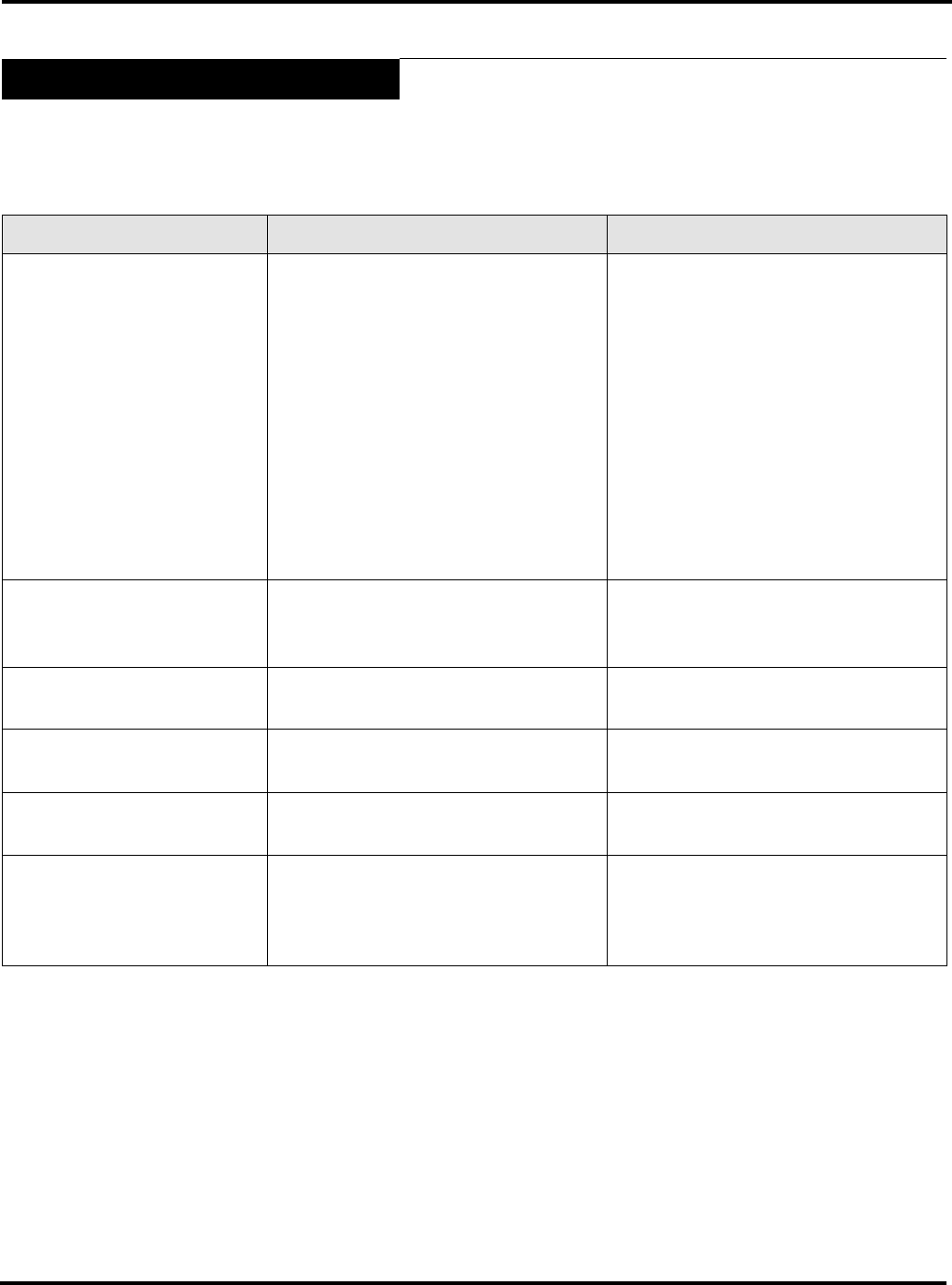
Access PrePack System Operator Manual
Maintenance & Cleaning 4-8 F-35512 (Mar. 2006)
Troubleshooting
In the event that your Access PrePack System does not operate as
expected, please reference the following troubleshooting steps
before calling for service.
If you are experiencing problems with the system, the following
scenarios may be of help.
Problem Possible Cause Action/Solution
There is no display on the
display unit.
You may not have power running to the
system.
Verify the following connections:
• Power cord is plugged into a work-
ing electrical outlet.
• Power cord is plugged into the
rear of the printer.
• Display unit power cord is plugged
into the printer.
• Display unit power cord is plugged
into the display unit.
• USB cable is plugged into the
printer.
• USB cable is plugged into the
display unit.
The Operator ID was not
accepted.
You may have entered the wrong ID. Verify that you are entering the proper
ID. If correct, have your supervisor
check the ID number.
Product number was not
found.
You may have entered an invalid prod-
uct number.
Verify the product number.
System prompts you to take
a label. No label is present.
A portion of the label may be ‘hidden’
in the label exit.
Make sure that the label exit is clear.
Partial non-printed label is
exposed.
The labels may be improperly
threaded.
Verify that labels are properly
threaded.
System prints blank labels or
partially printed labels.
The labels may be improperly threaded
or the printhead or roller may be dirty.
Check to see that labels are threaded
properly. If the problem persists,
clean the printhead using the Hobart
Printhead Cleaning Kit.