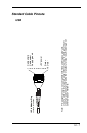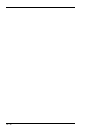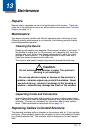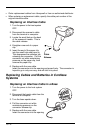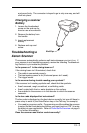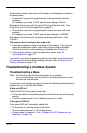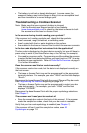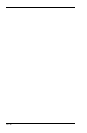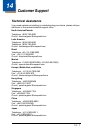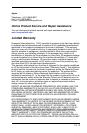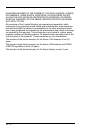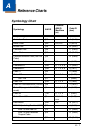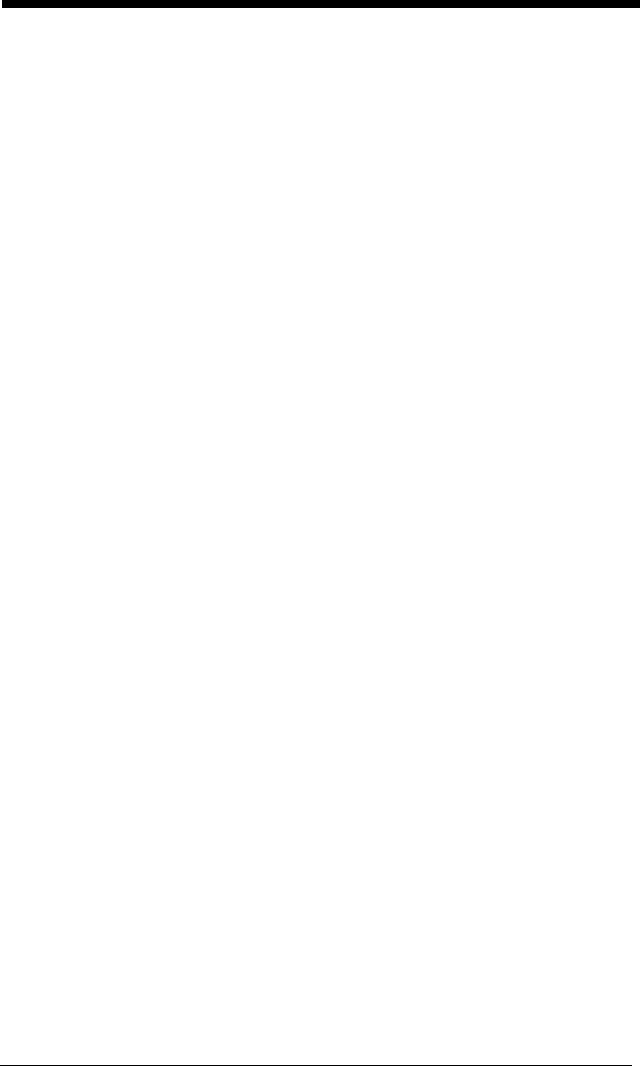
13 - 4
If the scanner reads a bar code, but the data is not displayed correctly on
the host screen:
• The scanner may not be programmed for the appropriate terminal
interface.
For example, you scan “12345” and the host displays “@es%.”
Reprogram the scanner with the correct Plug and Play bar code. See
Programming the Interface beginning on page 2-1.
• The scanner may not be programmed to output your bar code data
properly.
For example, you scan “12345” and the host displays “A12345B.”
Reprogram the scanner with the proper symbology selections. See
Chapter 7.
The scanner won’t read your bar code at all.
1. Scan the sample bar codes in the back of this manual. If the scanner
reads the sample bar codes, check that your bar code is readable.
Verify that your bar code symbology is enabled (see Chapter 7).
2. If the scanner still can’t read the sample bar codes, scan All
Symbologies On, page 7-2.
If you aren’t sure what programming options have been set in the scanner,
or if you want the factory default settings restored, refer to Resetting the
Factory Defaults on page 1-10.
Troubleshooting a Cordless System
Troubleshooting a Base
Note: Visit the Services and Support section of our website
(www.honeywellaidc.com) to check for the latest software for both
the scanner and the base.
If your base is not functioning properly, review the following troubleshooting
guidelines to try to isolate the problem.
Is the red LED on?
If the red LED isn’t illuminated, check that:
• The power cable is connected properly and there is power at the power
source.
• The host system power is on (if external power isn’t used).
Is the green LED on?
If the
green
LED isn’t illuminated, check that:
• The scanner is correctly placed in the base.
• There is external power or 12 volt host power.
• Charge mode is turned on. (See "Beeper and LED Sequences and
Meaning" on page 3-6)