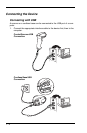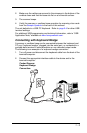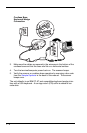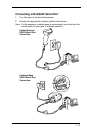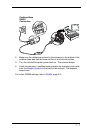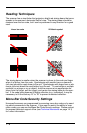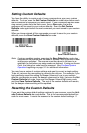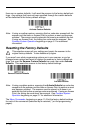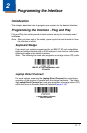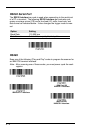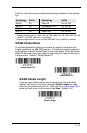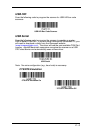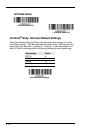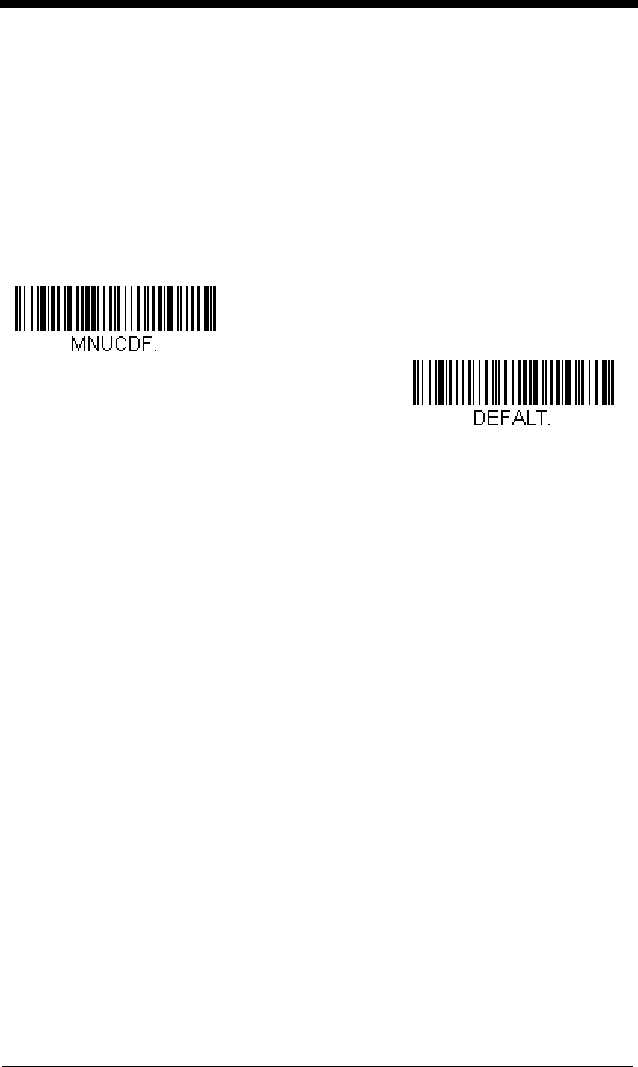
1 - 9
Setting Custom Defaults
You have the ability to create a set of menu commands as your own, custom
defaults. To do so, scan the Set Custom Defaults bar code below before each
menu command or sequence you want saved. If your command requires scan-
ning numeric codes from the back cover, then a Save code, that entire
sequence will be saved to your custom defaults. Scan the Set Custom
Defaults code again before the next command you want saved to your custom
defaults.
When you have entered all the commands you want to save for your custom
defaults, scan the Save Custom Defaults bar code.
Note: If using a cordless system, scanning the Save Defaults bar code also
causes both the scanner and the base
or Access Point to perform a reset
and become unlinked. The scanner must be placed in its base to re-
establish the link before any setup codes are entered. If using an Access
Point, the linking bar code must be scanned. See Cordless System
Operation beginning on page 3-1 for additional information.
You may have a series of custom settings and want to correct a single setting.
To do so, just scan the new setting to overwrite the old one. For example, if you
had previously saved the setting for Beeper Volume at Low to your custom
defaults, and decide you want the beeper volume set to High, just scan the Set
Custom Defaults bar code, then scan the Beeper Volume High menu code,
and then Save Custom Defaults. The rest of the custom defaults will remain,
but the beeper volume settiing will be updated.
Resetting the Custom Defaults
If you want the custom default settings restored to your scanner, scan the Acti-
vate Custom Defaults bar code below. This is the recommended default bar
code for most users. It resets the scanner to the custom default settings. If
Save Custom Defaults
Set Custom Defaults