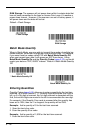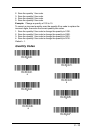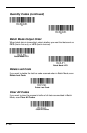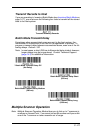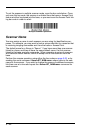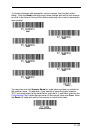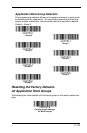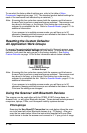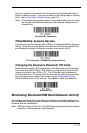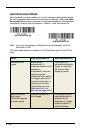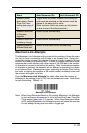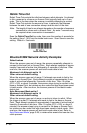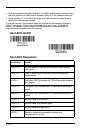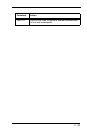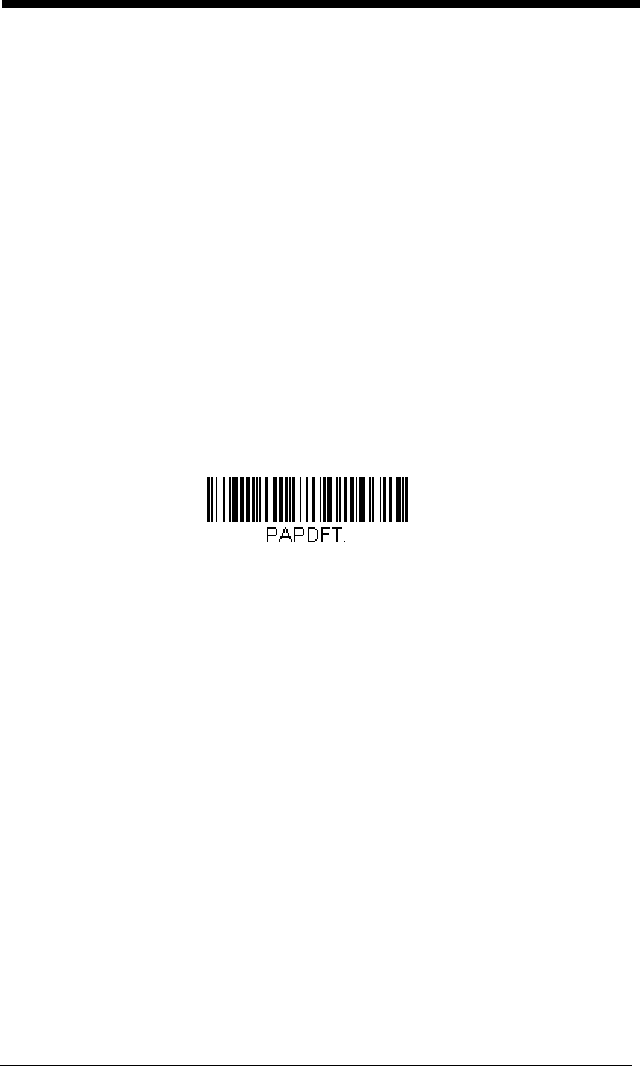
3 - 26
To see what the factory default settings are, refer to the table of Menu
Commands, beginning on page 11-5. The standard product default settings for
each of the commands are indicated by an asterisk (*).
Note: Scanning this bar code also causes both the scanner and the base or
Access Point to perform a reset and become unlinked. The scanner must
be placed in the base, or the Access Point linking bar code must be
scanned to re-establish the link. Refer to Scanner Modes, page 3-11 for
additional information.
If your scanner is in multiple scanner mode, you will hear up to 30
seconds of beeping while all scanners are relinked to the base or Access
Point and the settings are changed.
Resetting the Custom Defaults:
All Application Work Groups
If you want the custom default settings restored to all of the work groups, scan
the Custom Product Default Settings bar code below. (If there are no custom
defaults, it will reset the work groups to the factory defaults.) See Setting
Custom Defaults on page 1-9 for further information about custom defaults.
Note: Scanning this bar code also causes both the scanner and the base or
Access Point to perform a reset and become unlinked. The scanner must
be placed in its base, or the Access Point linking bar code must be
scanned to re-establish the link. Refer to Scanner Modes, page 3-11 for
additional information.
If your scanner is in multiple scanner mode, you will hear up to 30
seconds of beeping while all scanners are relinked to the base or Access
Point and the settings are changed.
Using the Scanner with Bluetooth Devices
The scanner can be used either with the CCB01-010BT charge base, an
Access Point, or with other Bluetooth devices. Those devices include personal
computers, laptops, PDAs, and Honeywell mobility systems devices.
PCs/Laptops
Scanning the Non-Base BT Connection bar code below allows the scan-
ner to be used with other Bluetooth devices (e.g., PC/laptop). After you
scan the bar code below, follow the instructions supplied with your Blue-
tooth device to locate the scanner and connect to it. If you go out of range
Custom Default Settings:
All Work Groups