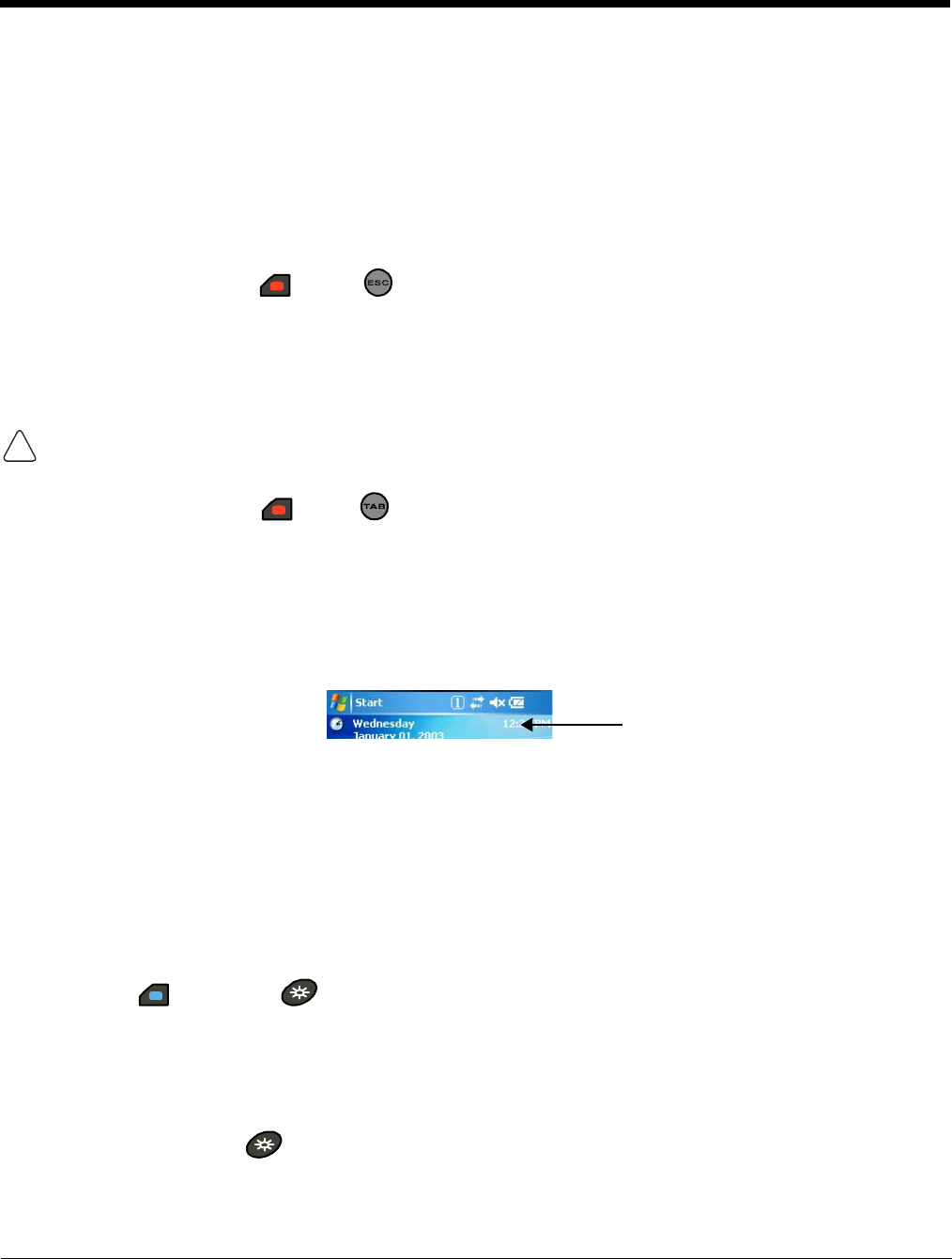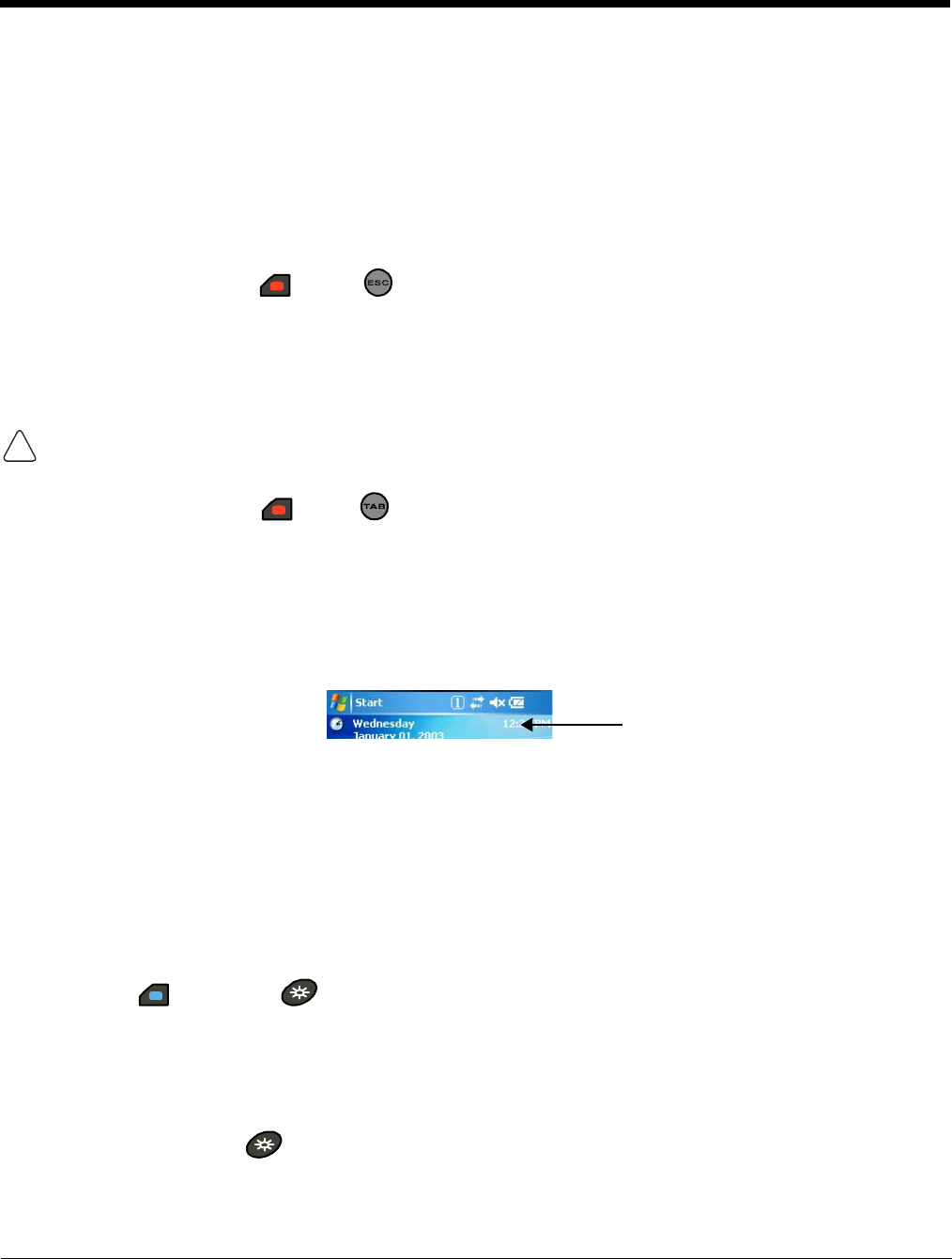
3 - 15
Resetting the Terminal
There are two ways to reset the Dolphin terminal: a soft reset and a hard reset.
Soft Reset (Warm Boot)
A soft reset re-boots the device without losing RAM data. You would perform a soft reset 1) when the
terminal fails to respond, 2) after installing software applications that require a reboot, or 3) after making
changes to certain system settings.
1. Press and hold the Red + ESC keys for approximately five seconds. The screen turns white
and the decode and scan LEDs flash for approximately three seconds.
2. When the reset is complete, the Today screen appears.
Hard Reset (Cold Boot)
A hard reset erases all of the data and applications stored in RAM memory and launches Autoinstall, which
re-initializes the terminal.
1. Press and hold the Red + Tab keys for approximately five seconds. The screen turns white
and the decode and scan LEDs light for approximately three seconds.
2. The terminal re-initializes; see Boot the Terminal on page 2-1.
Note: Hard resets automatically launch a soft reset before ending on the Today screen.
Set the time and date after each hard reset to ensure that the system clock is real-time. Tap the date on
the Today screen to open the Clock and set the time and date.
Suspend Mode
Suspend mode suspends terminal operation. The terminal appears to be “off” when in suspend mode.
The terminal is programmed to go into suspend mode automatically when inactive for a specific period of
time. You can set this time period in the Power setting. For details, see the Advanced Tab section of the
Power (see page 6-12) setting.
To Put the Terminal in Suspend Mode
Press the Blue + Backlight keys. You should put the terminal in suspend mode when you change
the battery pack; see Installing the Main Battery Pack on page 3-11.
To Resume Terminal Operation
To resume terminal operation (or “wake” the terminal),
• Press the Backlight key .
• Press the Scan Trigger (see page 3-6).