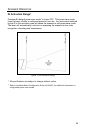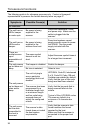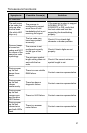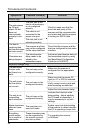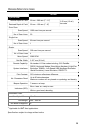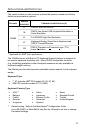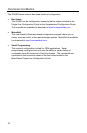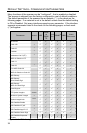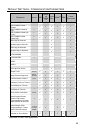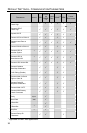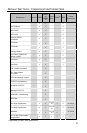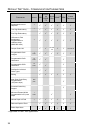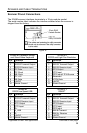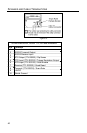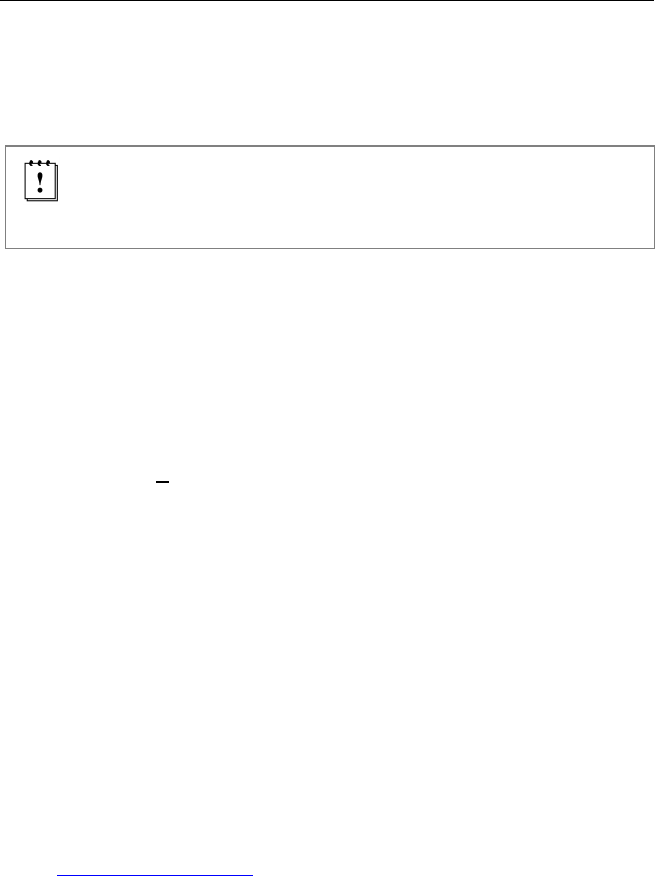
33
UPGRADING THE FIRMWARE
The IS3480 is part of Honeywell's line of scanners with flash upgradeable
firmware. The upgrade process requires, a new firmware file supplied to the
customer by a customer service representative
and Honeywell's MetroSet2
software
. A personal computer running Windows 95 or greater with an
available RS232 serial or USB port is required to complete the upgrade.
Do not use the standard cable supplied with Keyboard Wedge or
RS485
IS3480 interface kits for firmware upgrades. If using USB or
RS232 for the upgrade process, the standard USB or RS232 cable
provided with the scanner can be used.
To upgrade the firmware in the IS3480:
1. Plug the scanner into a serial communication port on the host system.
2. Start the MetroSet2 software.
3. Click on the plus sign (+) next to POS Scanners to expand the supported
scanner list.
4. Choose the Quantum E/T from the list.
5. Click on the C
onfigure Quantum E/T Scanner button.
6. Choose Flash Utility from the options list located on the left side of the
screen.
7. Click on the Open File button in the Flash Utility window.
8. Locate and open the flash upgrade file supplied.
9. Select the COM port that the scanner is connected to on the host system.
10. Verify the settings listed in the Flash Utility window.
11. Click on the Flash Scanner button to begin the flash upgrade.
12. A message will appear on the screen when the upgrade is complete.
See Contact Information on page 47.
MetroSet2 is available for download, at no additional cost, from
www.honeywellaidc.com
.
Applicable for IBM
®
Host applications.