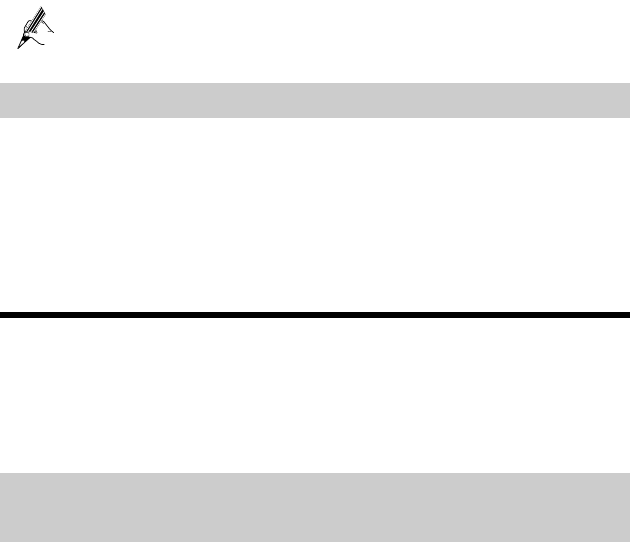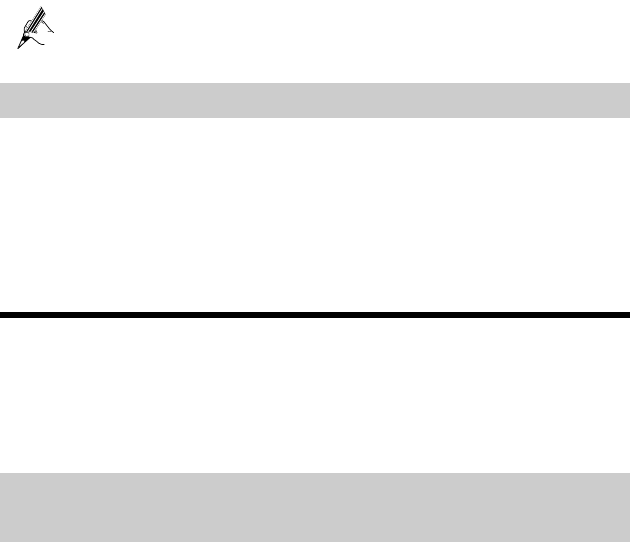
5
If the wireless network function is used on the HG523a for the network
access, you do not need to connect the network cable.
2.2
Getting Started
To power on the HG523a, press the ON/OFF button on the side of the HG523a.
After you power on the HG523a, the ADSL indicator blinks (for less than three
minutes), which indicates that the HG523a is being activated. Later, the ADSL
indicator turns solid on. The Power indicator is also solid on, which indicates that the
HG523a is working properly.
3 Setting the Network-Access Parameters
By configuring the HG523a and your computer, you can choose any of the following
methods to surf the Internet:
Accessing the Network through the Embedded PPP Dial-Up Software on the
HG523a
Accessing the Network through the PPP Dial-Up Software on Your Computer
3.1
Accessing the Network through the
Embedded PPP Dial-Up Software on the HG523a
If you select this method for accessing the network, the HG523a starts to set up a
dial-up connection automatically after the startup. You can access the network after you
power on your computer. You do not need to install any special dial-up software on
your computer or perform dial-up operations on your computer. To configure the
HG523a and your computer for the network access, do as follows:
Step 1
Log in to the Web-based configuration utility of the HG523a.
1. Launch the Internet Explorer on your computer. Enter http://192.168.1.1
in the address bar, and then press Enter.
2. In the displayed dialog box, enter the user name and the password, and
then click Login.
By default, both the user name and the password are admin. After the user name and
the password are verified, you can access the Web-based configuration utility.
Step 2
Enable the embedded dial-up function.
1. In the navigation tree on the left of the Web-based configuration utility,
choose Advanced > Basic > WAN.
2. Click New.