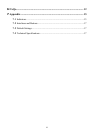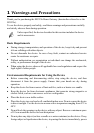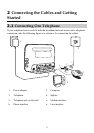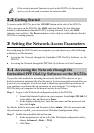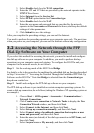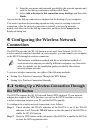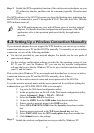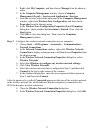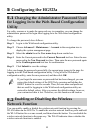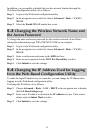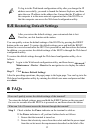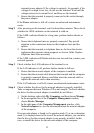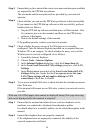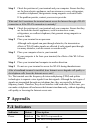8
Step 3
Enable the WPS negotiation function of the wireless network adapter on your
PC within two minutes, and then wait for a moment (typically 10s and at most
120s).
The WPS indicator of the HG523a becomes on from the blinking state, indicating that
the HG523a is connected to your PC through the WLAN. This state lasts 300s. Then the
WPS indicator turns off.
The WPS applications may vary with different types of wireless network
adapters. For details about the configuration and operations of the WPS
application, refer to the operation guide provided by the application
provider.
4.2
Setting Up a Wireless Connection Manually
If your network adapter does not support the WPS function, you can set up a wireless
connection between your PC and the HG523a manually. To manually set up a wireless
connection, use two of the following methods:
Use the tool provided by your network adapter. For details, see the user guide of
your network adapter.
Use the wireless configuration software provided by the operating system of your
PC. If your PC runs on Windows XP, you can use the wireless configuration
software that is provided by Windows XP to set up a wireless connection between
your PC and the router.
This section takes Windows XP as an example and describes how to set up a wireless
connection between your PC and the HG523a manually, do as follows:
Step 1
Set the wireless network name and access password of the HG523a.
To set the wireless network name and the access password, do as follows (taking the
authentication type WPA-PSK/WPA2-PSK as an example):
1. Log in to the Web-based configuration utility.
2. In the navigation tree on the left of the Web-based configuration utility,
choose Advanced > Basic > WLAN > WLAN.
3. Select the Enable WLAN check box.
4. Select the SSID1 from the SSID index drop-down combo box.
5. Enter a wireless network name in the SSID text box.
6. Select WPA-PSK/WPA2-PSK from the Security drop-down combo
box.
7. Enter an access password in the WPA pre-shared key text box.
8. Select TKIP+AES from the WPA encryption drop-down combo box.
9. Click Submit to save the settings.
Step 2
Enable the wireless configuration service provided by Windows XP.