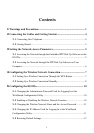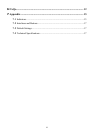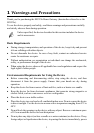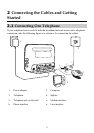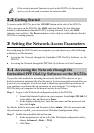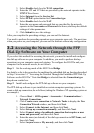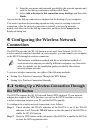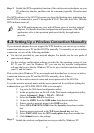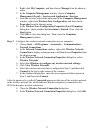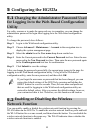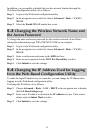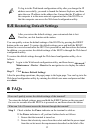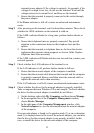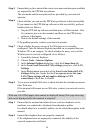7
8. Enter the user name and password provided by the network operator and
used for the dial-up connection, and then click Next.
9. Select Add a shortcut to this connection to my desktop, and then click
Finish.
An icon for the dial-up connection is displayed on the desktop of your computer.
You need to perform the preceding operations only once for creating a network
connection. After the network connection is created, to access the network,
double-click the icon for the dial-up connection, and then click Connect in the
displayed dialog box.
4 Configuring the Wireless Network
Connection
The HG523a provides the WLAN function on a Local Area Network (LAN). If a
wireless network adapter is installed on your computer, you can connect your computer
to the HG523a through a wireless connection.
The hardware installation methods and driver installation methods of
wireless network adapters provided by different companies vary from each
other. For details, see the installation guide provided by the wireless
network adapter provider.
To set up a wireless connection, use either of the following methods:
Setting Up a Wireless Connection Through the WPS Button
Setting Up a Wireless Connection Manually
4.1
Setting Up a Wireless Connection Through
the WPS Button
The HG523a supports the Wi-Fi Protected Setup (WPS) function. If your network
adapter also supports the WPS function, you can use the WPS function to set up a
wireless connection between your PC and the HG523a quickly.
To configure the wireless network connection, do as follows:
Step 1
Check whether the WLAN indicator of the HG523a is on. If the WLAN
indicator is off, Press the
WLAN
button on the side panel of the HG523a to
enable the WLAN function.
Step 2
Press the WPS button on the side panel of the HG523a to enable the HG523a
to enter the WPS negotiation state.