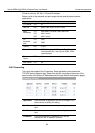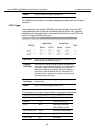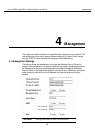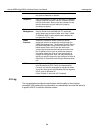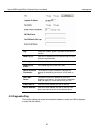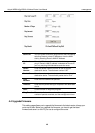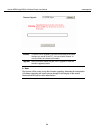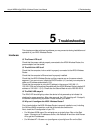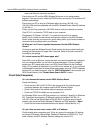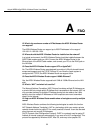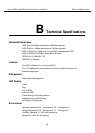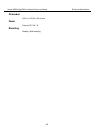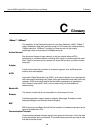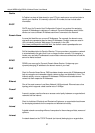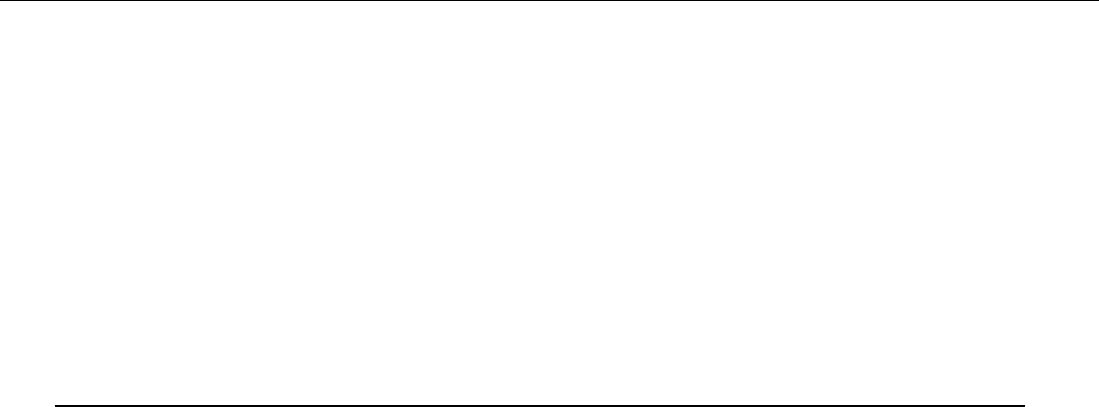
Aolynk WDR814(I)g ADSL2+ Wireless Router User Manual 6 Troubleshooting
50
5 Troubleshooting
This chapter provides solutions to problems you may encounter during installation and
operation of your ADSL Wireless Router.
Hardware
Q: The Power LED is off.
Check that the power cable is properly connected to the ADSL Wireless Router, the
power adapter and the socket.
Q: The LAN Link LED is off.
Check that the computer, hub or switch is properly connected to the ADSL Wireless
Router.
Check that the computer’s Ethernet card is properly installed.
Check that the ADSL Wireless Router and the computer are on the same network
segment. If you are not sure, initiate the DHCP function (4-1) and set your computer to
obtain an IP address automatically (3-3).
Check that the computer is using an IP address in the range of 192.168.1.2 ~
192.168.1.254 and is therefore compatible with the ADSL Wireless Router’s default IP
address of 192.168.1.1 (3-3). Check also the Subnet Mask is set to 255.255.255.0
Q: The DIAG LED stays lit.
The DIAG LED should light up when the device is first powered up to indicate it is
checking for proper operation. After a few seconds, the LED should go off. If it stays lit,
the device is experiencing a problem. Please contact your dealer.
Q: Why can’t I configure the ADSL Wireless Router?
First, check whether the ADSL Wireless Router is properly installed or not, including
the LAN and WAN connections, and that all devices are switched on.
Next, check the IP configuration of your PC:
n
For Windows 95/98 users: Run winipcfg.exe or winipcfg from Run on the Start
menu. If there are no IP addresses shown, click Release All and then click Renew
All to get the IP addresses.
n
For Windows NT 4.0 users: run ipconfig.exe or ipconfig from Run on the Start