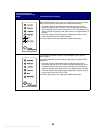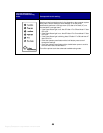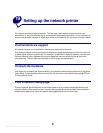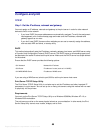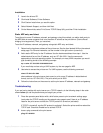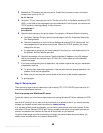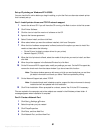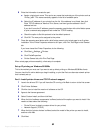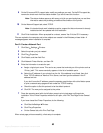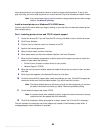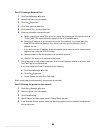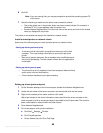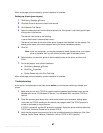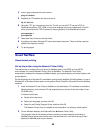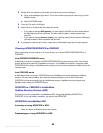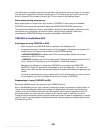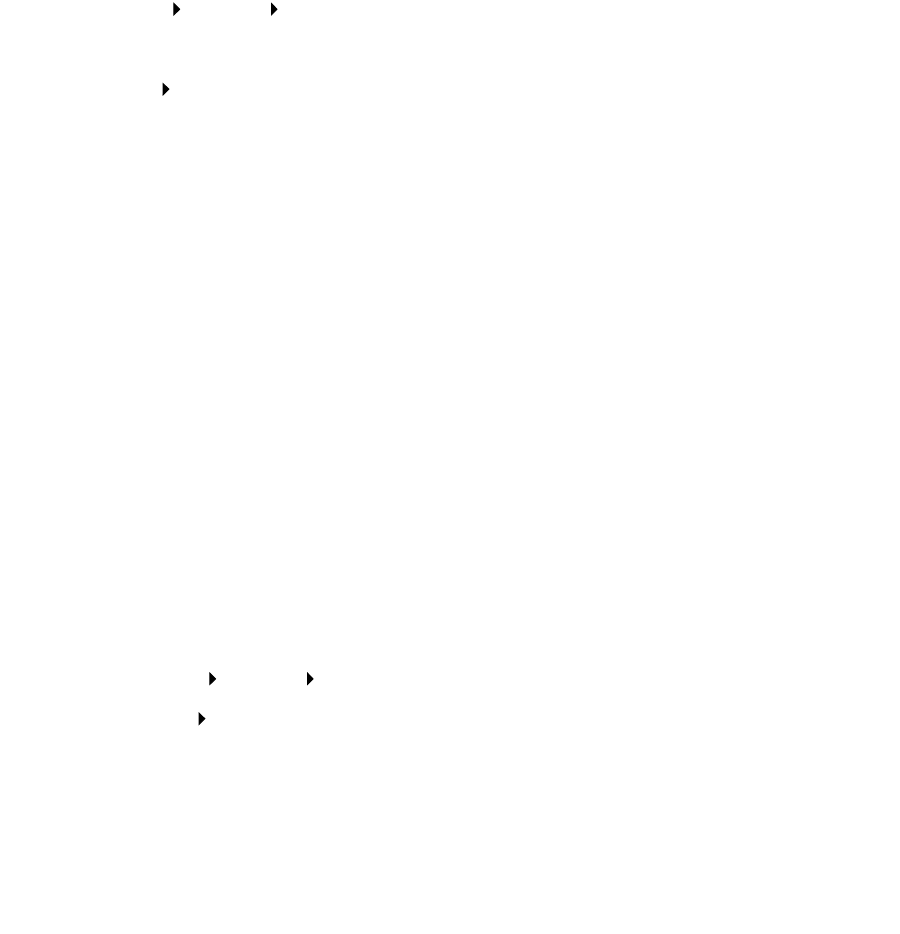
Argecy Computer Corporation 248-324-1800
93
9 On the Drivers and Bi-Di support tabs, modify any settings you want. On the Bi-Di support tab,
remove the check mark from the status window if you do not want this function.
Note: The status window opens up with every print job you send and gives you real-time
information about the job being printed and the condition of the printer.
10 On the Network Support tab, select TCP/IP.
Note: If a shaded check mark is beside an option, support for that environment is already
installed and will be updated with this installation.
11 Click Finish Installation. When prompted for a reboot, answer Yes. Exit the CD if necessary.
Files are copied to the computer and printer objects are created in the Windows printers folder. A
message appears when installation is complete.
Part 2: Create a Network Port
1 Click Start Settings Printers.
2 Select the printer you just created.
3 Click File Properties.
4 Click Details, and then Add Port.
5 Click Network Printer Monitor, and then OK.
6 Enter the information to create the port.
a Assign a logical port name. This can be any name that reminds you of the printer such as
“Printer_lab4”. This name eventually appears in the list of available ports.
b Select the IP address of your printer from the list. If the address is not listed, then click
Enter TCP/IP address or Name of Print Server, and then type the address in the IP
address text box.
If you don’t know the IP address, press the operator panel button with a brief button press
to print a network setup page and look under the TCP/IP heading.
c Check the option to Set this protocol to be the default protocol.
d Click OK. The new port is assigned to the printer.
7 Press the operator panel with a brief button press to print a test page verifying printer
installation. If the Printer Properties window is still open, click Print Test Page on the General
tab.
If you have closed the Printer Properties, do the following:
a Click Start Settings Printers.
b Click File Properties.
c On the General tab, click Print Test Page.
When a test page prints successfully, client setup is complete.