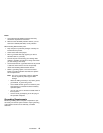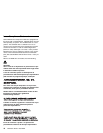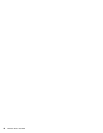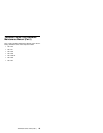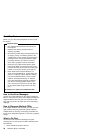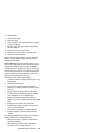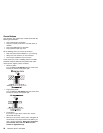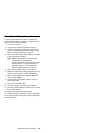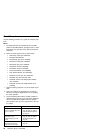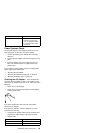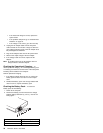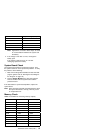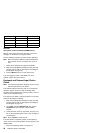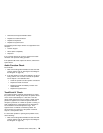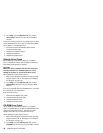Power-On and Setup Password
To clear a password from the system, first identify the
system password switch by referring to “Switch Locations”
on page 95, then follow these steps:
1. Turn off the computer.
2. Unplug the AC Adapter and remove the battery.
3. Remove the keyboard by referring to “Keyboard” on
page 63, and the thermal plate by referring to “Hard
Disk Drive and HDD Heatsink” on page 65.
4. Move the password switch (SW2, switch 2) from OFF
to ON to bypass the password.
Note: SW2 has four switches, the second upper
switch (switch 2) is the password
bypass/check switch. Turning the switch to the
left (ON position) is "bypass password"; the
right (OFF position) is "check password".
Refer to “Switch Locations” on page 95.
5. Plug in the AC adapter and turn on the system.
6. While the ThinkPad logo is being displayed, wait for a
beep before pressing F1 to enter the BIOS Utility.
7. Select "System Security" from the BIOS Utility main
menu and press Enter.
8. Set the "Power-On Password" setting to None‘ to
clear the password.
9. Save and exit the BIOS Utility.
10. Turn off the system and unplug the AC Adapter.
11. Move the password switch from ON to OFF to enable
the password function.
12. Reinstall the thermal plate and keyboard.
13. Reinstall the battery pack and plug in the AC Adapter.
To use the password function again, enter the BIOS Utility
and set a password.
ThinkPad i Series 1400 (Part I)
23