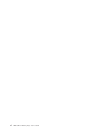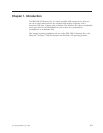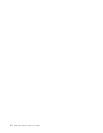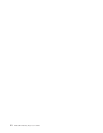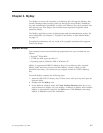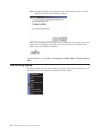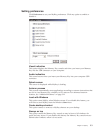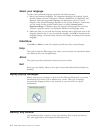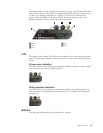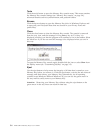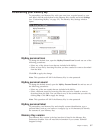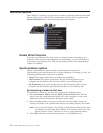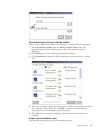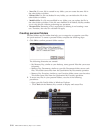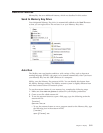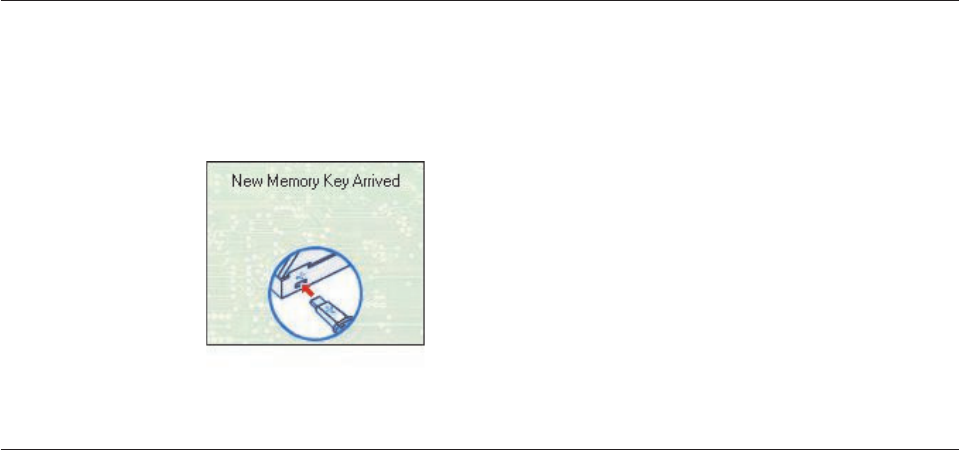
Select
your
language
To
select
your
preferred
language,
complete
the
following
steps:
1.
Select
your
preferred
language.
The
supported
languages
are
English,
French,
Spanish,
Italian,
German,
Portuguese,
Chinese
(Traditional
or
Simplified),
and
Japanese.
Only
the
supported
languages
are
displayed
in
the
list.
Correct
display
of
the
selected
language
depends
on
the
specific
Windows
version
that
you
are
using
and
the
system
location
that
you
select
(Control
panel
→
Regional
settings).
If
Windows
does
not
support
the
language
that
you
have
selected,
a
question
mark
(?)
is
displayed
instead
of
the
language
name.
2.
Make
sure
that
you
can
read
the
welcome
message
that
is
displayed
next
to
the
language
selection
list.
If
you
can
read
the
message,
click
OK
to
implement
the
language
change.
All
screen
shots
and
text
will
change
according
to
the
selected
language.
Hide/Show
Click
Hide
or
Show
to
turn
off
or
display
the
Memory
Key
console
display.
Help
This
option
starts
the
IBM
support
site
where
you
can
search
for
information
about
your
Memory
Key
and
its
applications.
About
This
option
provides
information
about
the
current
version.
Exit
When
you
exit
MyKey,
Memory
Key
quick
access
and
advanced
functionality
are
disabled.
MyKey
pop-up
messages
MyKey
uses
pop-up
messages,
as
shown
in
the
following
illustration,
to
provide
information
or
to
inform
you
of
Memory
Key
events.
This
type
of
message
automatically
disappears
after
a
few
seconds,
or
you
can
click
it
to
close
it
immediately.
Memory
Key
console
Use
the
Memory
Key
console
to
access
your
Memory
Key
to
store
and
retrieve
files,
start
applications,
and
customize
the
Memory
Key.
3-4
IBM
USB
2.0
Memory
Keys:
User’s
Guide