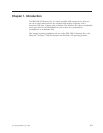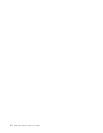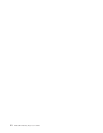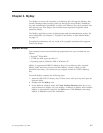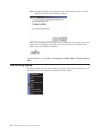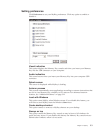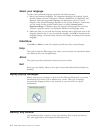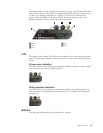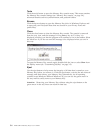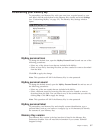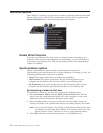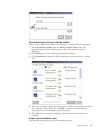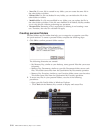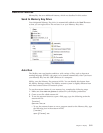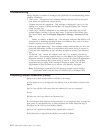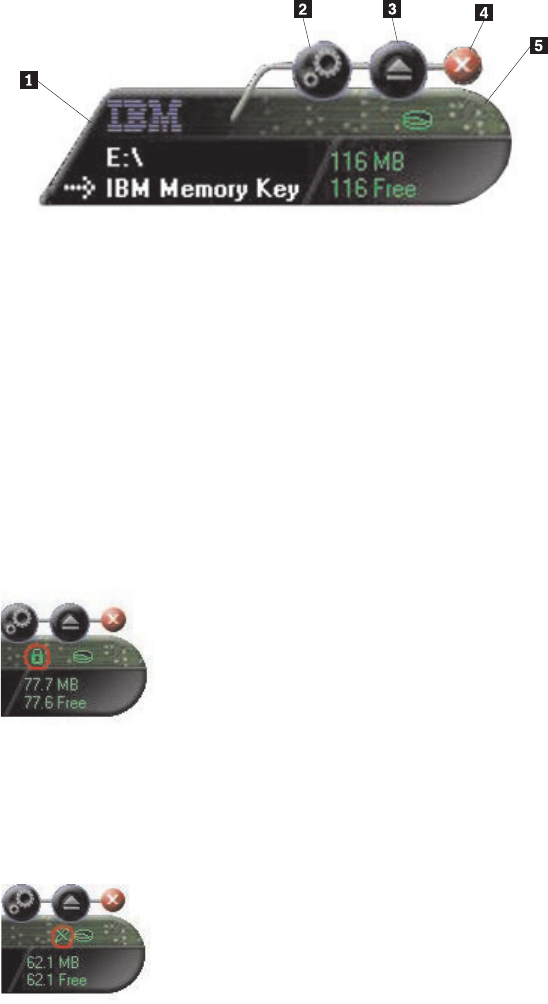
The
Memory
Key
console
displays
the
Memory
Key
logo,
your
Memory
Key
drive
letter,
and
the
Memory
Key
label.
To
change
this
display
with
your
personal
icon
or
label,
see
“MyKey
personal
icon”
on
page
3-7
To
move
the
Memory
Key
console,
click
and
hold
the
left
mouse
button
anywhere
inside
it,
drag
it
to
a
different
location,
and
then
release
the
left
mouse
button.
1Browse
4Close
2Tools
5LCD
3Eject
LCD
The
liquid
crystal
display
(LCD)
shows
your
Memory
Key
total
capacity
and
free
space.
The
free
space
indicator
turns
red
when
5%
or
less
of
your
total
disk
space
is
free.
Privacy
zone
indication
The
LCD
(shown
in
the
following
illustration)
indicates
whether
you
have
logged
in
to
your
privacy
zone
by
using
KeySafe
II.
Write
protection
indication
The
LCD
(shown
in
the
following
illustration)
indicates
if
your
Memory
Key
is
write
protected.
For
details
about
write
protection,
see
“Enable
Write
Protection”
on
page
3-8.
Buttons
The
following
buttons
are
on
the
Memory
Key
console:
Chapter
3.
MyKey
3-5