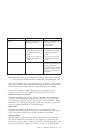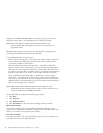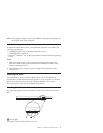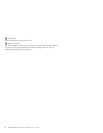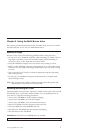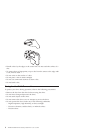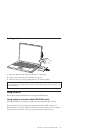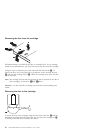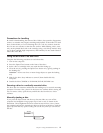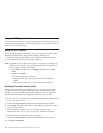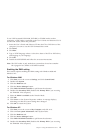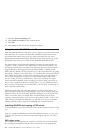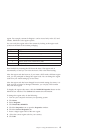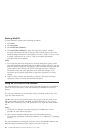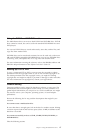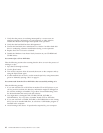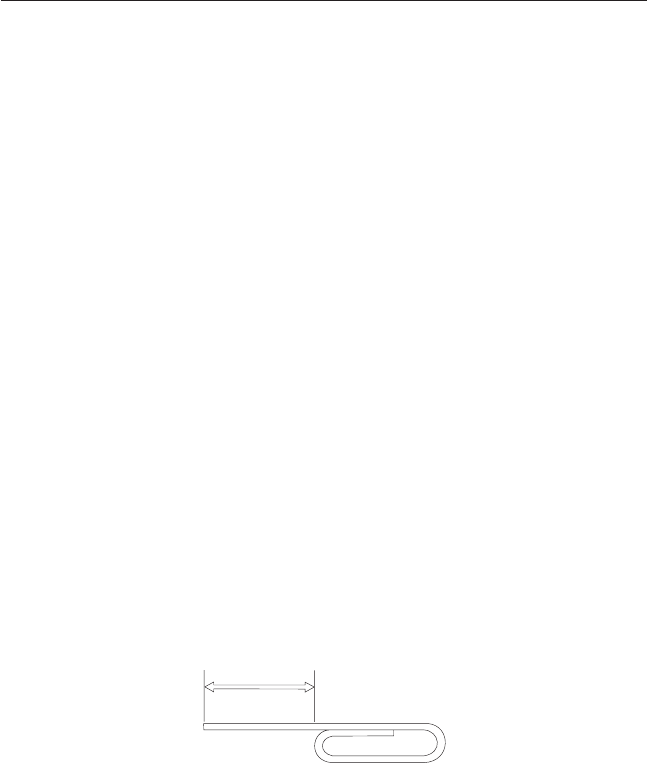
Precautions for handling
Be careful when handling the removed disc. Debris, dust particles, fingerprints,
smears, or scratches may impair recording and playback of the media. To clean
dust or other debris, use a CD Cleaning Kit. Use a soft, dry cloth to clean the
disc. Do not use solvents to clean the disc surface. When labeling a disc, write
only on the printed label side or the cartridge using a soft felt-tip marker. Keep
out of direct sunlight, high temperatures, and humidity. Do not attach labels to
either side of the disc.
Using the drive with CDs and DVDs
Complete the following procedure to read a data disc:
1. Turn on the computer.
2. Press the Open/Close button on the front of the drive.
3. Insert a disc or cartridge in the tray with the label facing up.
4. Close the tray by pressing the Open/Close button or by gently pushing in
the loading tray.
Attention: Do not use force or insert foreign objects to open the loading
tray.
5. Wait for the drive busy indicator to turn off; then double-click My
Computer.
6. Double-click the CD-ROM or DVD-RAM/DVD-R/DVD-RW icon.
Securing a disc in a vertically mounted drive
The drive has four retainers molded into the loading tray for vertical mounting
operation. To insert a disc, place it in the lower two retainers before closing the
tray. To remove a disc, open the tray and lift the disc from the two lower
retainers.
Manually ejecting a disc
If you press the Eject button and the tray does not slide out, turn off the
computer and straighten a large paper clip to form a tool, as shown in the
illustration. The straightened end must extend at least 45 mm (1.8 in.). Insert
the extended end into the manual-eject hole on the front of the drive. Push the
paper clip until the tray opens. Gently pull out the tray until you can remove
the disc.
45 mm
1.8 in
Chapter 2. Using the Multi-Burner drive 11