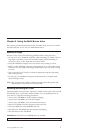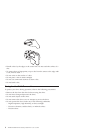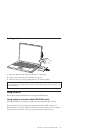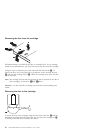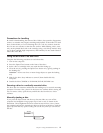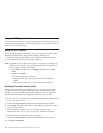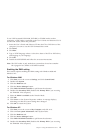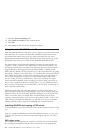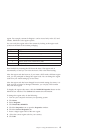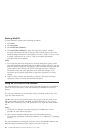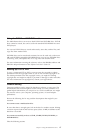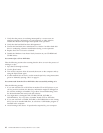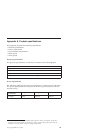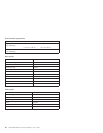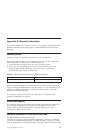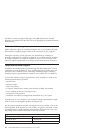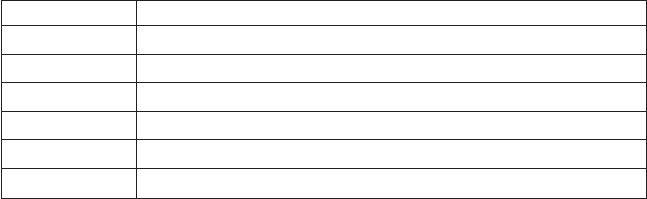
region. For example, content for Region 1 can be viewed only in the U.S. and
Canada. WinDVD is also region–specific.
You can verify the region code of the content by looking at the region code
symbol on the back of the content packaging.
Region code Region
1 U.S., Canada
2 Europe, Middle East, South Africa, Japan
3 Southeast Asia, Taiwan, Korea
4 Latin America, Australia, New Zealand
5 Former Soviet Union, North Africa, India
6 People’s Republic of China
Start WinDVD by inserting the DVD into the drive. The region code is
automatically set and you can view the movie. This is the initial setting.
After the region code has been set, if you insert a DVD with a different region
code, you are prompted to change the region code. You can change the region
code from your initial setting up to four times.
After the region code has been changed from its initial setting four times, it is
fixed and can no longer be changed. Thereafter, you can play DVD content
only from that region.
To display the region code status, click the WinDVD Properties buttononthe
WinDVD user interface. The General tab contains this information.
To change the region code, do the following:
1. Turn on your computer and start your operating system.
2. Click Start.
3. Select Programs.
4. Click Intervideo WinDVD.
5. Click the Properties icontoopentheProperties window.
6. Click the General Properties tab.
7. Insert a single region DVD of the new region.
8. Select the correct region code for your country.
9. Click OK.
Chapter 2. Using the Multi-Burner drive 15