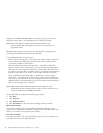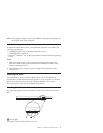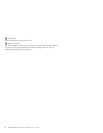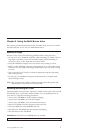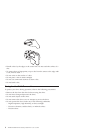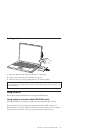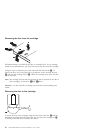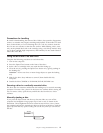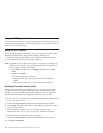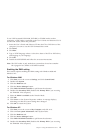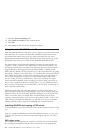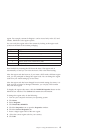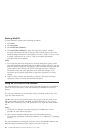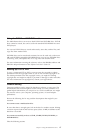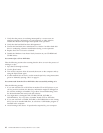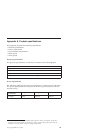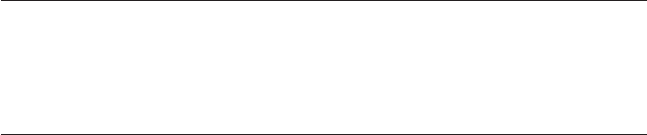
Using the DVD player software
This section describes how to use and customize the DVD Player software. You
can find current information on DVD Player software in the readme file on the
User ’s Guide and Software Disc.
Using the DVD function
To use the DVD function, you need to set up your computer as follows after
installing the Multi-Burner drive into the Ultrabay 2000 drive bay:
1. Enable the DMA setting (Windows XP and Windows 2000 users only).
2. Install WinDVD (the DVD movie player program).
Note: For Windows 95, the DVD movie player is supported by Windows 95
OSR2.0 or later versions. You can check which version of Windows 95
you are using by doing the following:
1. Click Start,movethecursortoSettings, and then click Control
Panel.
2. Double-click System.
Read the numbers under “System”.
v 4.00.950B means that your version is Windows 95 OSR2.0 or
OSR2.1.
v 4.00.950C means that your version is Windows 95 OSR2.5.
Enabling driver letter access (DLA)
Drive Letter Access (DLA) is provided so that you can write data to CD-R,
CD-RW, DVD-RAM, DVD-RW, and DVD-R media. DVD-RAM, DVD-RW,
CD-RW , DVD-R, and CD-R media can be written to many times (data on
DVD-R and CD-R media may be appended until these discs are full).
To format and write to DVD-R, CD-R, DVD-RAM, DVD-RW, or CD-RW media:
1. Insert a disc into the drive.
2. Double-click My Computer. Right-click the Multi-Burner drive letter.
3. Click Format. Formatting time will vary depending on the format process
you use (Quick or Full).
4. After formatting is complete, you can drag and drop files to the
Multi-Burner drive icon, or you can move files in Windows Explorer.
To make CD-R media compatible in other computers:
1. Double-click My Computer. Right-click the Multi-Burner drive letter.
2. Click Make Compatible.
12 ThinkPad Multi-Burner Ultrabay 2000 Drive: User’s Guide