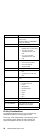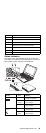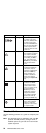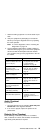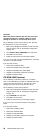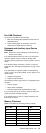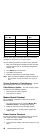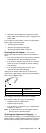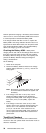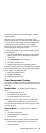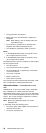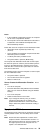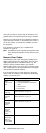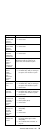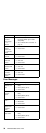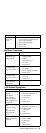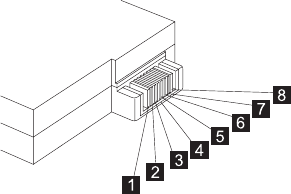
Perform operational charging. If the battery status indicator
does not turn on, remove the Battery ASM and let it return
to room temperature. Reinstall the Battery ASM.
If the charge indicator still does not turn on, replace the
Battery ASM. If the charge indicator still does not turn on,
replace the DC-DC & BATT board, then the planar board.
Then reinstall the Battery ASM. If the reinstalled Battery
ASM is not charged, go to the next section.
Checking the Battery ASM: Battery ASM
charging will not start until the Fuel-Gauge shows that less
than 95% of the total power remains; with this condition,
the Battery ASM can charge to 100% of its capacity. This
protects the Battery ASM from being overcharged or
having a shortened life.
Do the following:
1. Power off the computer.
2. Remove the Battery ASM and measure the voltage
between battery terminals 1(+) and 7(-). See the fol-
lowing figure:
Note: Signal lines, not used in these steps, are used
for communications between the system and
the battery.
3. If the voltage is less than 10.6V (Li-Ion) or 9.6V
(NiMH), the Battery ASM has been discharged,
recharge the Battery ASM. If the voltage is still less
than 10.6V (Li-Ion) or 9.6V (NiMH), replace the
battery.
4. If the voltage is more than 10.6V (Li-Ion) or 9.6V
(NiMH), measure the resistance between battery ter-
minals 5 and 7. The resistance must be 390 ohm
(Li-Ion) or 4 to 3K ohm. If the resistance is not
correct, replace the Battery ASM. If the resistance is
correct, replace the DC-DC & BATT board then the
planar board.
TrackPoint Checkout
If the external mouse is connected, the TrackPoint does
not work. In this case, please detach the external mouse to
check the TrackPoint.
30 ThinkPad 390/i Series 1700