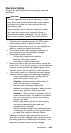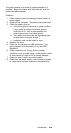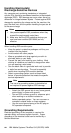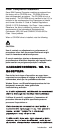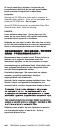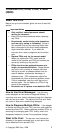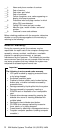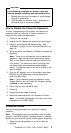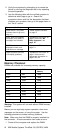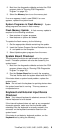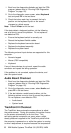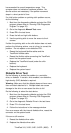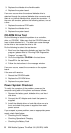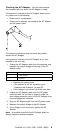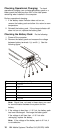Important
If the following symptoms are present, they may
indicate damage caused by non-warranted activity:
Missing parts may be a symptom of unauthorized
service or modification.
HDD spindles can become noisy if subjected to
excessive force or by being dropped.
How to Disable the Power-On Password:
To clear a password from the system, first identify the
password switch by referring to “Switch Locations” on
page 68, then follow the steps below.
1. Power-off the computer.
2. Unplug the AC Adapter and remove the main battery.
3. Remove the keyboard and thermal plate. See
“Keyboard” on page 41 and “Thermal Plate/CPU” on
page 42.
4. Move the switch from Enable to Disable to bypass the
password.
Note: There is one microswitch used to disable the
password. After removing the thermal plate, locate
SW2 (a 4-bit switch) near the lower-left corner of the
CPU socket. The second bit switch (counting from
the lowest side) is the password enable/disable
switch. Turning the switch to the left is enable; to the
right is disable.
5. Plug the AC Adapter, turn on the system, then press
F2 while the ThinkPad logo is being displayed to
enter the BIOS Utility.
Note: If your customer forgot the password, enter
System Security and set Power On Password setting
to [None] to clear password.
6. Save, then exit from the BIOS Utility.
7. Power off.
8. Unplug the power cable or battery.
9. Move the password switch from Disable to Enable.
Note: To reinstall the password, the user must enter
a password in the BIOS Utility.
Checkout Guide
Use the following procedure as a guide for computer
problems.
Note: The diagnostic tests are intended to test only IBM
products. Non-IBM products, prototype cards, or modified
options can give false errors and invalid system responses.
1. Obtain the failing symptoms in as much detail as
possible.
ThinkPad 310, 310D, 310E, 310ED (2600)
3