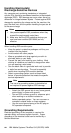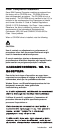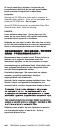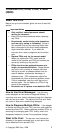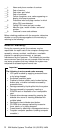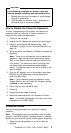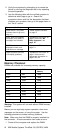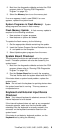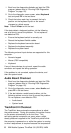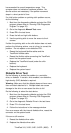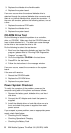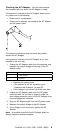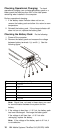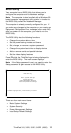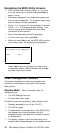1. Boot from the diagnostics diskette and start the PQA
program (please refer to “Running PQA Diagnostics
Program” on page 25).
2. Go to the diagnostic menu screen; select Keyboard
test and press F2 in the test items.
3. Check that when each key is pressed, the key's
position on the keyboard layout on the screen
changes to a black square.
Note: Press Y+Enter to exit the test.
If the tests detect a keyboard problem, do the following
one at a time to correct the problem. Do not replace a
non-defective FRU.
Ensure the keyboard switch is correctly set
Reseat the keyboard flexible cables
Replace the keyboard connection board
Replace the keyboard assembly
Replace the system board
The following external input devices are supported for this
computer:
Numeric keypad
Mouse (PS/2 compatible)
Keyboard
If any of these devices do not work, reseat the cable
connector and repeat the failing operation.
If the problem is not corrected, replace the device, and
then the system board.
Audio Board Checkout
1. Boot from the diagnostics diskette and start the PQA
program (please refer to “Running PQA Diagnostics
Program” on page 25).
2. Go to the diagnostic menu screen; select Audio and
press F2 in the test items.
3. If the test detects a audio board problem, do the
following actions one at a time to correct the problem.
Do not replace a non-defective FRU.
Audio board
System board
TrackPoint III Checkout
The TrackPoint does automatic compensations to adjust
the pointer sensor. During this process, the pointer moves
on the screen automatically for a short time. This
self-acting pointer movement can occur when a slight,
steady pressure is applied to the TrackPoint pointer while
the computer is powered on or while the system is running,
or when readjustment is required because the temperature
6 IBM Mobile Systems ThinkPad 310 (D/E/ED) HMM