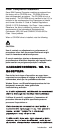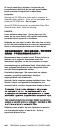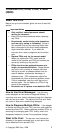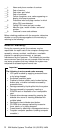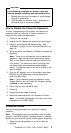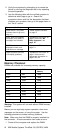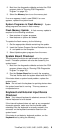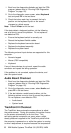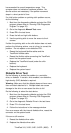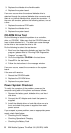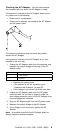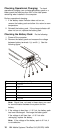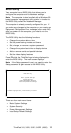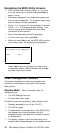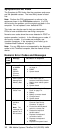has exceeded its normal temperature range. This
symptom does not indicate a hardware problem. No
service actions are necessary if the pointer movement
stops in a short period of time.
If a click button problem or pointing stick problem occurs,
do the following:
1. Boot from the diagnostics diskette and start the PQA
program (please refer to “Running PQA Diagnostics
Program” on page 25).
2. Go to the diagnostic Manual Test menu.
3. Press F2 in the test items.
4. Press the left and right click buttons.
5. Use the pointing stick to move the cursor to the 4
corners.
If either the pointing stick or the click button does not work,
perform the following actions, one at a time, to correct the
problem. Do not replace a non-defective FRU.
Reseat the keyboard flexible cables and the
TrackPoint flexible cable.
Reseat the flexible cable connecting the TrackPoint
board via the system board.
Replace the TrackPoint board (under the click
buttons).
Replace the keyboard.
Replace the system board.
Diskette Drive Test
Do the following to isolate the problem to a controller,
drive, or diskette. A scratch, write enabled, non-defective,
high-density (2HD) diskette is required.
Warning: Make sure that the diskette does not have more
than one label attached to it. Multiple labels can cause
damage to the drive or can cause the drive to fail.
Do the following to select the test device:
1. Boot from the diagnostics diskette and start the PQA
program (please refer to “Running PQA Diagnostics
Program” on page 25).
2. Go to the diagnostic Diskette Drive in the test items.
3. Press F2 in the test items.
4. Follow the instructions in the message window.
If an error occurs with the internal diskette drive, reseat the
connector on the system board.
If the error still remains:
1. Reseat the diskette drive cable.
2. Replace the diskette drive cable.
ThinkPad 310, 310D, 310E, 310ED (2600)
7