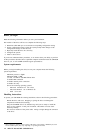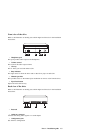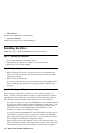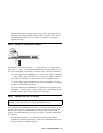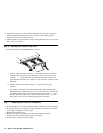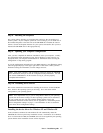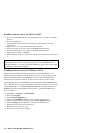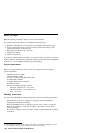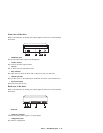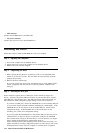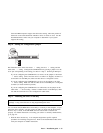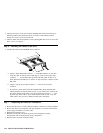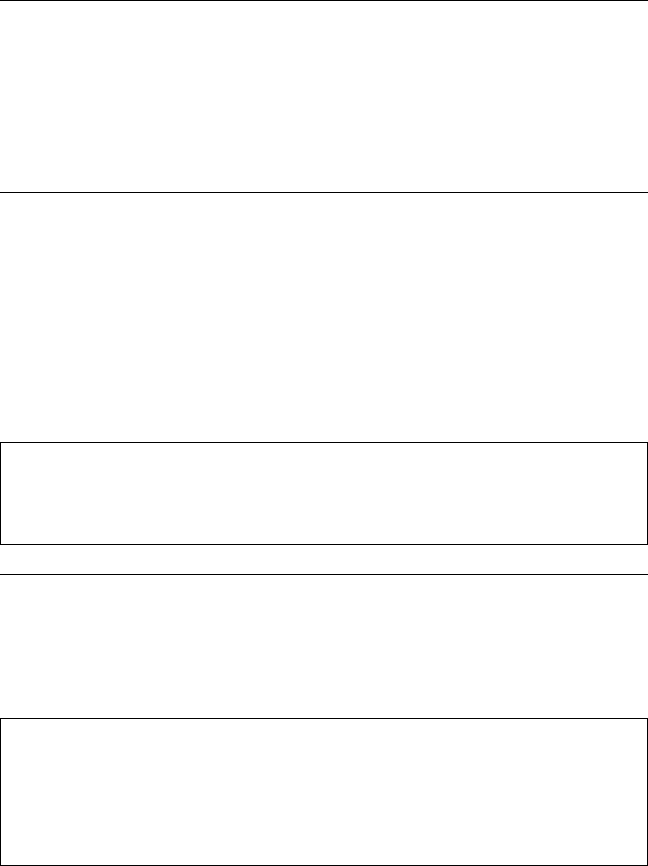
Step 8. Attaching the faceplates
This option package includes two faceplates that conform to the curved design of
certain systems. If your computer system has a curved design, you can attach one of
the included faceplates so that the front of the CD-ROM drive matches the exterior
cabinet. Choose the faceplate that best fits your system, and attach it after you have
mounted the CD-ROM drive in the appropriate bay.
Step 9. Updating your computer configuration
After you have completed the hardware installation, restart your computer. Usually,
the configuration-setup information screen will be displayed. If this screen is not
displayed, check your computer documentation for information about accessing the
configuration or setup utility program.
To see the configuration information for most IBM computers, press F1 during startup
when the graphic displays in the upper right corner of the screen. When you have
finished reviewing the information, save the changes and exit.
Note: Some older computers with one IDE port might not display the CD-ROM
drive information when you review the configuration-setup information. You still
can use the CD-ROM drive in this situation as long as you have properly
completed the installation.
Step 10. Installing device drivers
This section contains the instructions for installing device drivers for the CD-ROM
drive, based on the operating system you are using. Go to the section which
corresponds to your operating system.
Note: User requirements vary; if you are using DOS or OS/2 as your operating
system, the device driver settings for those operating systems can be customized.
If your system does not work well with the default settings given in the
installation instructions in this section, refer to Appendix A, “Customizing device
driver configuration settings” on page 3-1 for information on how to customize
your device driver configuration settings.
Installing the device driver for Windows 95 and Windows 98
In most instances, Windows 95 and Windows 98 will automatically detect the
CD-ROM drive and not present any installation screens. If Windows 95 or Windows
98 is in 32-bit mode for IDE, the CD-ROM drive will be recognized by the operating
system and the driver installation screens will be displayed.
Part 1: Installation guide 1-7