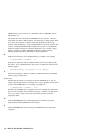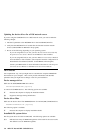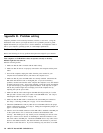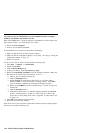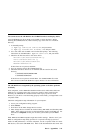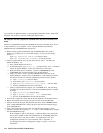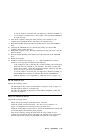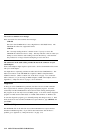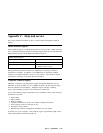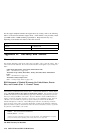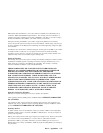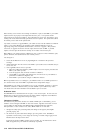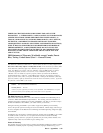your computer for additional details on selecting IDE performance modes. Many older
computers will not have a selection of IDE performance modes.
The computer does not recognize the CD-ROM drive after the device drivers are
loaded.
Check for incompatibilities among the CD-ROM device driver and other device drivers
or other hardware in your computer. Create a System Diskette with minimum
CONFIG.SYS and AUTOEXEC.BAT system files.
1. Before creating special CONFIG.SYS and AUTOEXEC.BAT files, make a
backup copy of these files in a convenient directory, (if you have not already
done so).
Type copy CONFIG.SYS CONFIG.IBM and press Enter.
Type copy AUTOEXEC.BAT AUTOEXEC.IBM and press Enter.
2. Create a System Diskette and copy the device drivers onto it. For DOS and
Microsoft Windows 3.X:
a. Insert a blank diskette into drive A.
b. At the DOS prompt, type format a: /s and press Enter. The /s parameter
creates the System Diskette. Follow the instructions on the screen.
c. When the format process completes, copy the C:\IBMIDECD.SYS and
C:\MSCDEX files from the hard disk to the System Diskette.
d. Using a text editor, create a minimum CONFIG.SYS system file on the
System Diskette to support only a CD-ROM drive. The following procedure
uses the E text editor to create the CONFIG.SYS file from the A prompt.
1) Type e config.sys and press Enter.
2) In the editor, type lastdrive=z and press Enter.
3) Type device=a:\ibmidecd.sys /d:ibmcd1 and press Enter.
4) Save the CONFIG.SYS file and exit the editor.
e. Create a System Diskette to support only a CD-ROM drive. The following
procedure uses the E text editor to create the AUTOEXEC.BAT file from the
A prompt.
1) Type e autoexec.bat and press Enter.
2) Type a:\mscdex /d:ibmcd1 /m:1 and press Enter.
3) Save the AUTOEXEC.BAT file and exit the editor.
3. Turn off the computer and check that the System Diskette is in the diskette drive.
4. Restart the computer (the computer will start up from the System Diskette).
5. Observe the startup messages and check that the device driver, IBMIDECD.SYS,
loads. When MSCDEX loads, observe the drive letter that the computer assigns
to the CD-ROM drive.
6. Load a data CD into the CD tray; then wait until the busy indicator is not lit.
7. Attempt to read the CD by typing dir x: where x is the CD-ROM drive assigned
after the MSCDEX message.
If the computer is able to read the CD, a conflict probably exists among the
device drivers loaded in either the CONFIG.SYS or AUTOEXEC.BAT files.
You need to resolve this device conflict. You might have to set some
configuration parameters for your installation; refer to Appendix A,
“Customizing device driver configuration settings” on page 3-1 for more
information.
3-12 40X-17X Internal IDE CD-ROM Drive