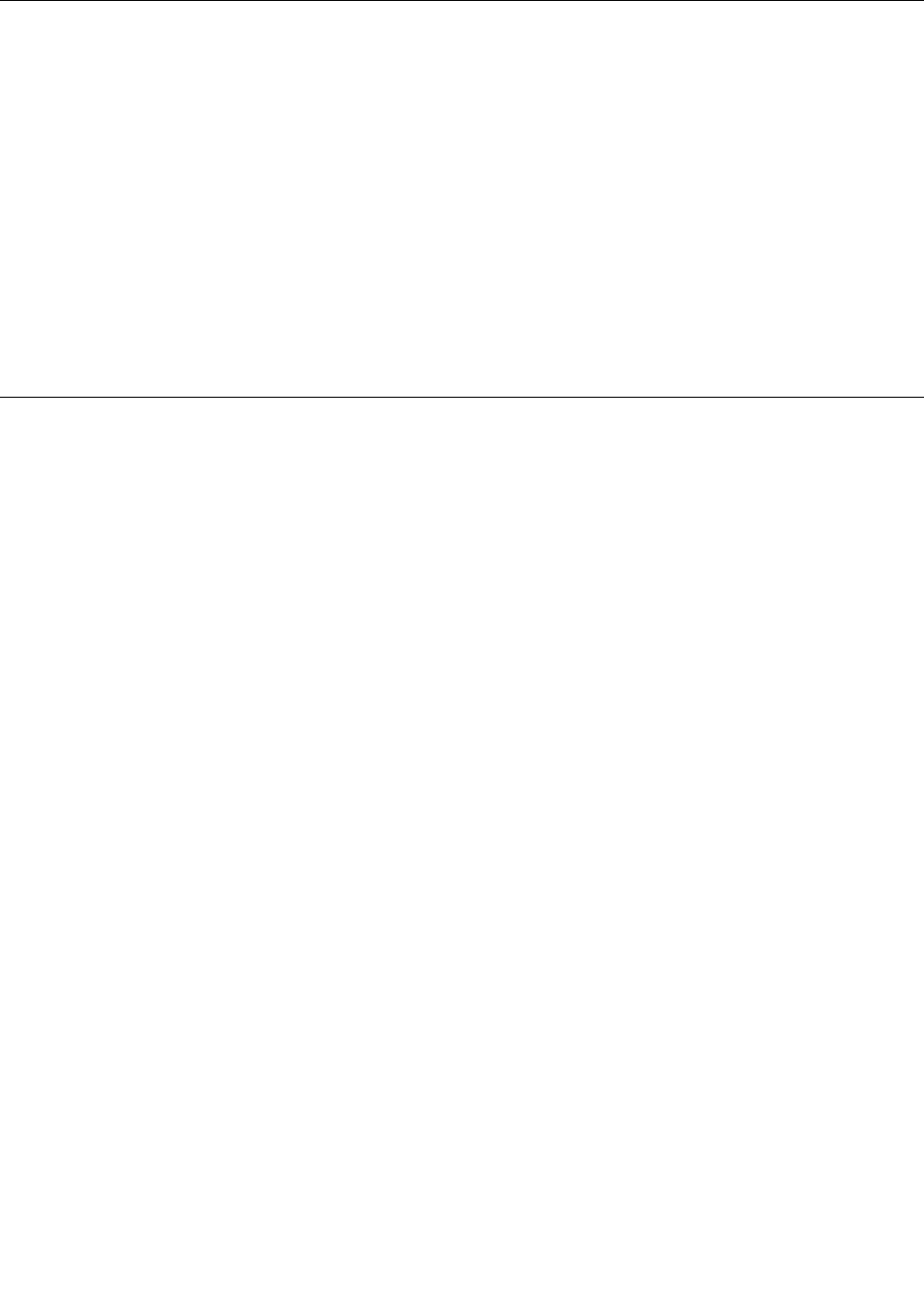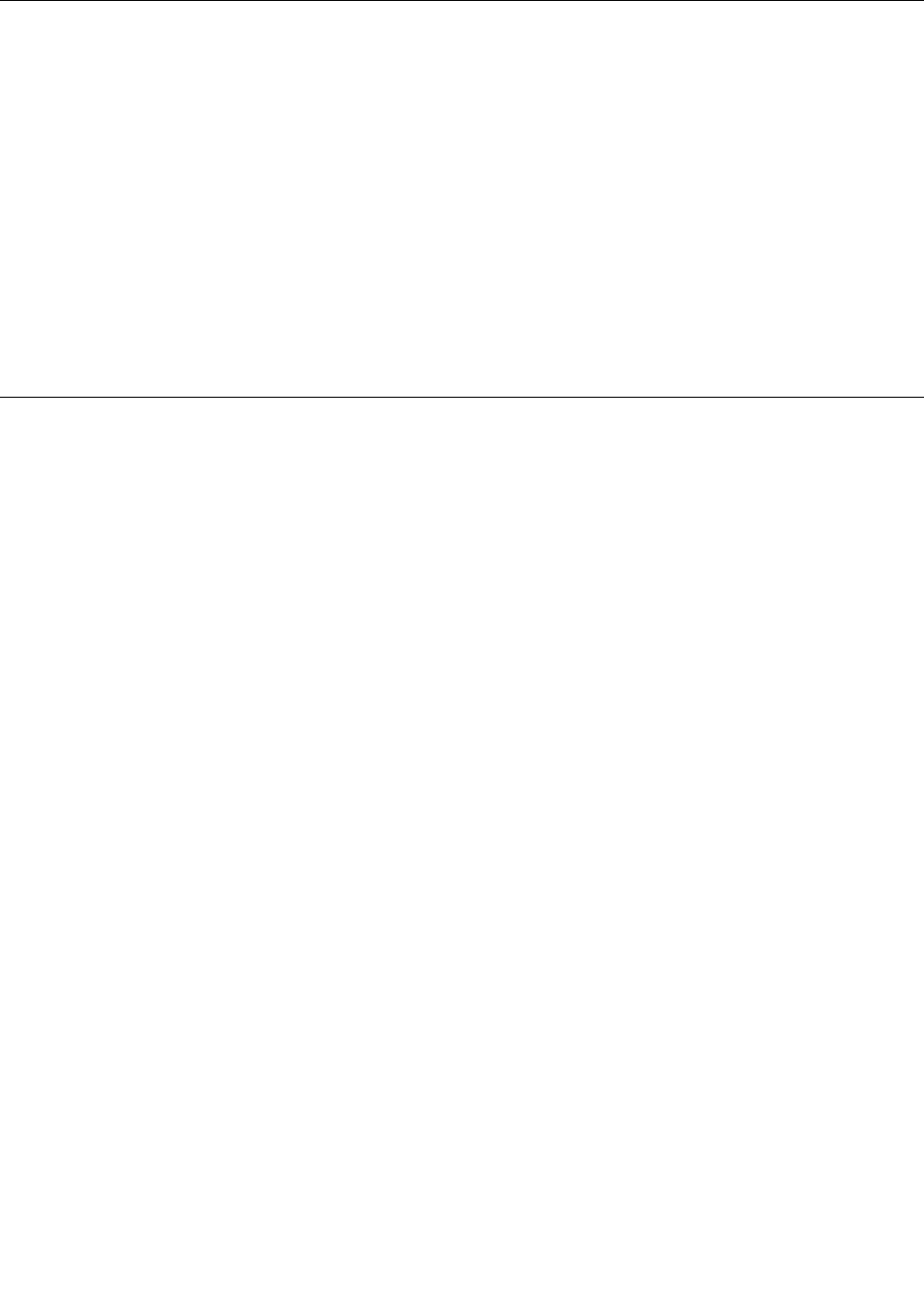
Conguring the Ethernet controllers
The Ethernet controllers are integrated on the system board. They provide an interface for connecting to
a 10 Mbps, 100 Mbps, or 1000 Mbps network and provide full-duplex (FDX) capability, which enables
simultaneous transmission and reception of data on the network.
You do not have to set any jumpers or congure the Ethernet controllers. However, you must install a device
driver to enable the operating system to address the controllers.
The ThinkServer EasyStartup program simplies the process of conguring RAID and installing supported
operating systems and device drivers on your server. See “Using the ThinkServer EasyStartup program”
on page 69
.
The device drivers for onboard Ethernet controllers are also available for download at
http://www.lenovo.com/support. To download the drivers, click Download & Drivers ➙ ThinkServer
and then follow the instructions on the Web page.
Updating the rmware
The rmware in the server is periodically updated and is available for download on the Lenovo Support
Web site.
Go to http://www.lenovo.com/support, click Download & Drivers ➙ ThinkServer and then follow the
instructions on the Web page to check for the latest level of rmware, such as the BIOS and BMC updates
and device drivers.
When you replace a device in the server, you might have to either update the server with the latest version
of the rmware that is stored in memory on the device or reash the BIOS, the BMC rmware, and the
FRU/SDR from a disc image.
Using the Firmware Updater program
The Firmware Updater program enables you to maintain your system rmware up-to-date and helps you
avoid unnecessary outages.
To update your system rmware using the Firmware Updater program, do the following:
Note: Lenovo maintains the Support Web site by making changes and improvements periodically. The
actual procedure might vary slightly from what is described in this topic.
1. Go to the Lenovo Support Web site at:
http://www.lenovo.com/support
2. Click Download & Drivers ➙ ThinkServer.
3. Find the product name and click the machine type of your server. To nd the machine type information
on the chassis, see “Machine type, model, and serial number label” on page 13
.
4. Click EasySuite to quickly locate the Firmware Updater program on the Web page.
5. Click the version number of the Firmware Updater program and then follow the instructions on the
Web page to download the ISO image and installation instructions in a TXT le. The Web page for
downloading the Firmware Updater program also contains information about the program limitations.
6. Use any CD or DVD burning software to create a bootable disc with the ISO image.
7. Print the TXT le that contains the installation instructions and follow the instructions to use the Firmware
Updater program to update your system rmware.
Chapter 5. Conguring the server 81