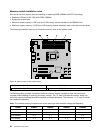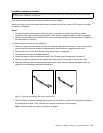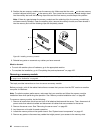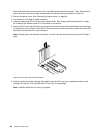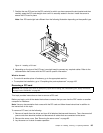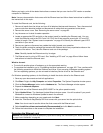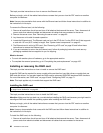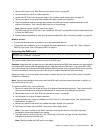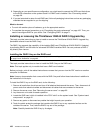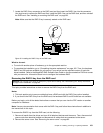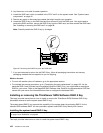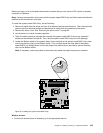4. Locate the PCI card you want to remove. See “System board components” on page 42.
5. If necessary, remove any parts or disconnect any cables that might impede your access to the PCI card.
Depending on the type of the PCI card, you might also need to disconnect any cables from the PCI
card, the system board, and or the hot-swap hard disk drive backplane.
6. Remove the screw that secures the PCI card. Then, grasp the PCI card by its edges and carefully
pull it out of the PCI card slot.
Note: The PCI card ts tightly into the PCI card slot. If necessary, alternate moving each side of the PCI
card a small and equal amount until it is completely removed from the slot.
Figure 42. Removing a PCI card
7. Install a new PCI card to replace the old one or install a PCI card slot bracket to cover the place.
See “Installing a PCI card” on page 93
.
8. If you are instructed to return the old PCI card, follow all packaging instructions and use any packaging
materials that are supplied to you for shipping.
What to do next:
• To work with another piece of hardware, go to the appropriate section.
• To complete the removal procedure, go to “Completing the parts replacement” on page 162.
Installing or removing the Ethernet card
This topic provides instructions on how to install or remove the Ethernet card.
Installing the Ethernet card
Attention: Do not open your server or attempt any repair before reading and understanding the “Safety information”
on page iii and “Guidelines” on page 83.
This topic provides instructions on how to install the Ethernet card and how to install the Ethernet card
driver on Windows operating systems.
96 ThinkServer User Guide