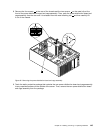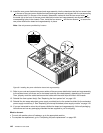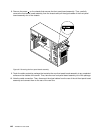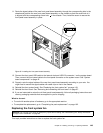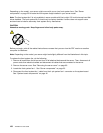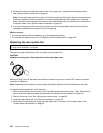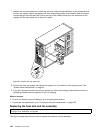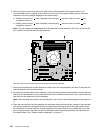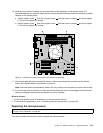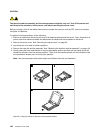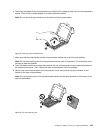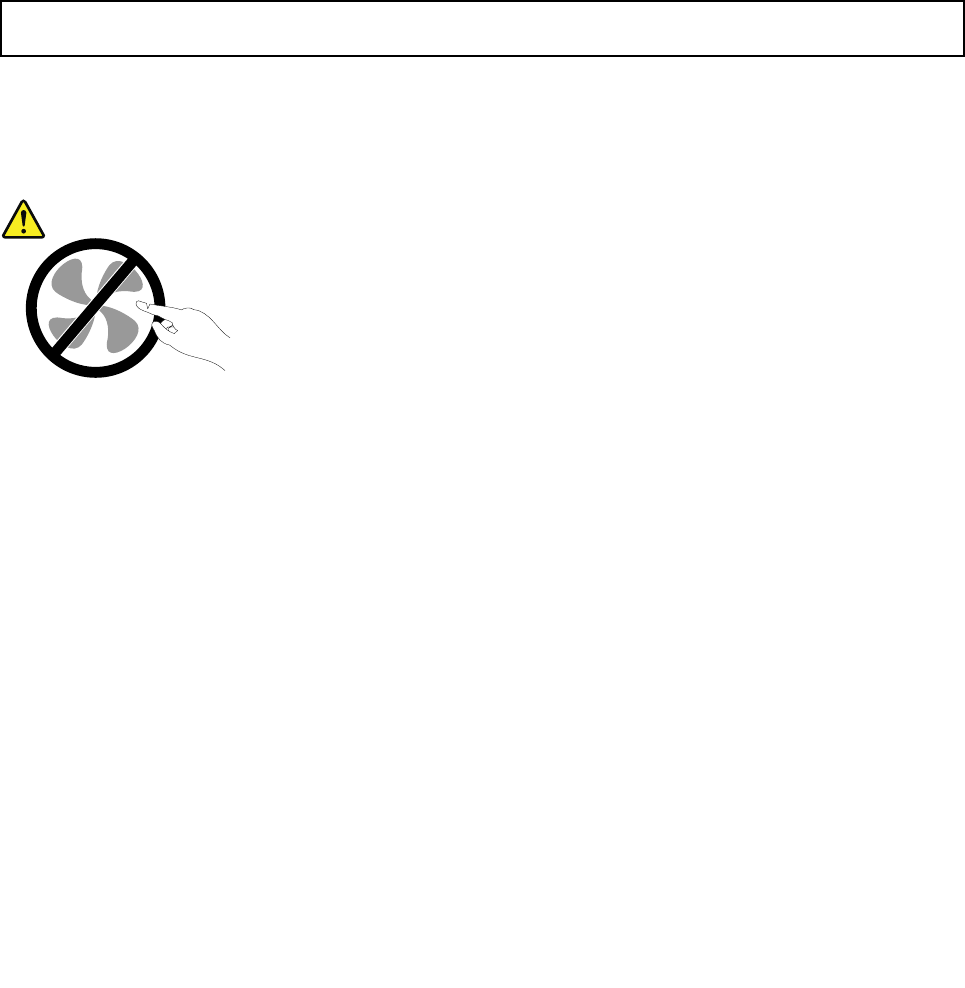
8. Connect the new front system fan cable to the 4-pin system fan 1 connector on the system board.
See “System board components” on page 42.
Note: For server models with ve to eight 3.5-inch hot-swap hard disk drives, there is a secondary front
system fan installed in the front system fan 2 mounting area (above the front system fan 1 mounting
area). The cable of the secondary front system fan is connected to the 5-pin system fan 2 connector on
the system board. See “System board components” on page 42
.
9. If you are instructed to return the old front system fan, follow all packaging instructions and use any
packaging materials that are supplied to you for shipping.
What to do next:
• To work with another piece of hardware, go to the appropriate section.
• To complete the replacement, go to “Completing the parts replacement” on page 162
.
Replacing the rear system fan
Attention: Do not open your server or attempt any repair before reading and understanding the “Safety information”
on page iii
and “Guidelines” on page 83.
This topic provides instructions on how to replace the rear system fan.
CAUTION:
Hazardous moving parts. Keep ngers and other body parts away.
Before you begin, print all the related instructions or ensure that you can view the PDF version on another
computer for reference.
Note: Depending on the model, your server might look slightly different from the illustrations in this topic.
To replace the rear system fan, do the following:
1. Remove all media from the drives and turn off all attached devices and the server. Then, disconnect all
power cords from electrical outlets and disconnect all cables that are connected to the server.
2. Remove the server cover. See “Removing the server cover” on page 85.
3. Locate the rear system fan. See “Server components” on page 25.
4. Disconnect the rear system fan cable from the system fan 3 connector on the system board. See
“System board components” on page 42.
152 ThinkServer User Guide