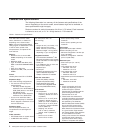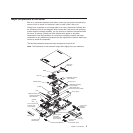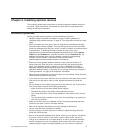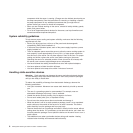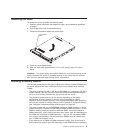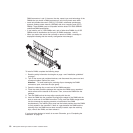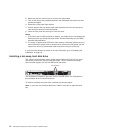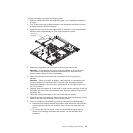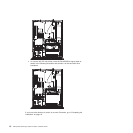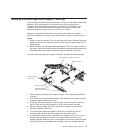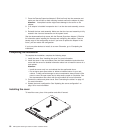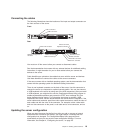2. Make sure that the server cover is in place and fully closed.
3. Turn off the server and peripheral devices, and disconnect the power cord and
all external cables.
4. Remove the filler panel from the bay.
5. Pull the loops of the tray toward each other and slide the drive into the server
until the drive connects to the back panel.
6. Insert the filler panel into the bay to cover the drive.
Notes:
1. If the server has a RAID controller or adapter, you might have to reconfigure the
disk arrays after you install hard disk drives. See the information on your RAID
controller documentation.
2. To remove a simple-swap SATA drive from the bay, make sure that the server is
turned off and the power cord is removed; then, remove the filler panel, pull the
loops of the drive tray toward each other and pull the tray out of the bay.
If you have other devices to install, do so now. Otherwise, go to “Completing the
installation” on page 18.
Installing a hot-swap hard disk drive
The 3.5-inch drive hot-swap server models support either two SAS 3.5-inch hard
disk drives or two SATA 3.5-inch hard disk drives. The 2.5-inch drive hot-swap
server models support four 2.5-inch SAS hard disk drives.
2.5-inch drives
The installation procedure is the same for any of these drives. The illustrations in
this procedure show 3.5-inch SAS drives.
To install a hot-swap hard disk drive, complete the following steps:
Note: If you have only one hard disk drive, install it in the left or upper-left drive
bay.
12 IBM System x3250 Types 4364 and 4365: Installation Guide