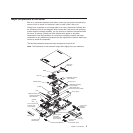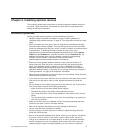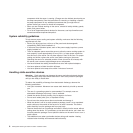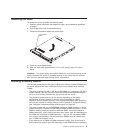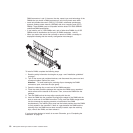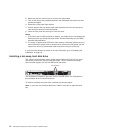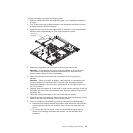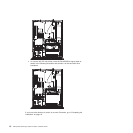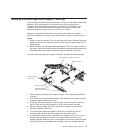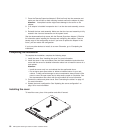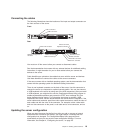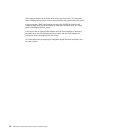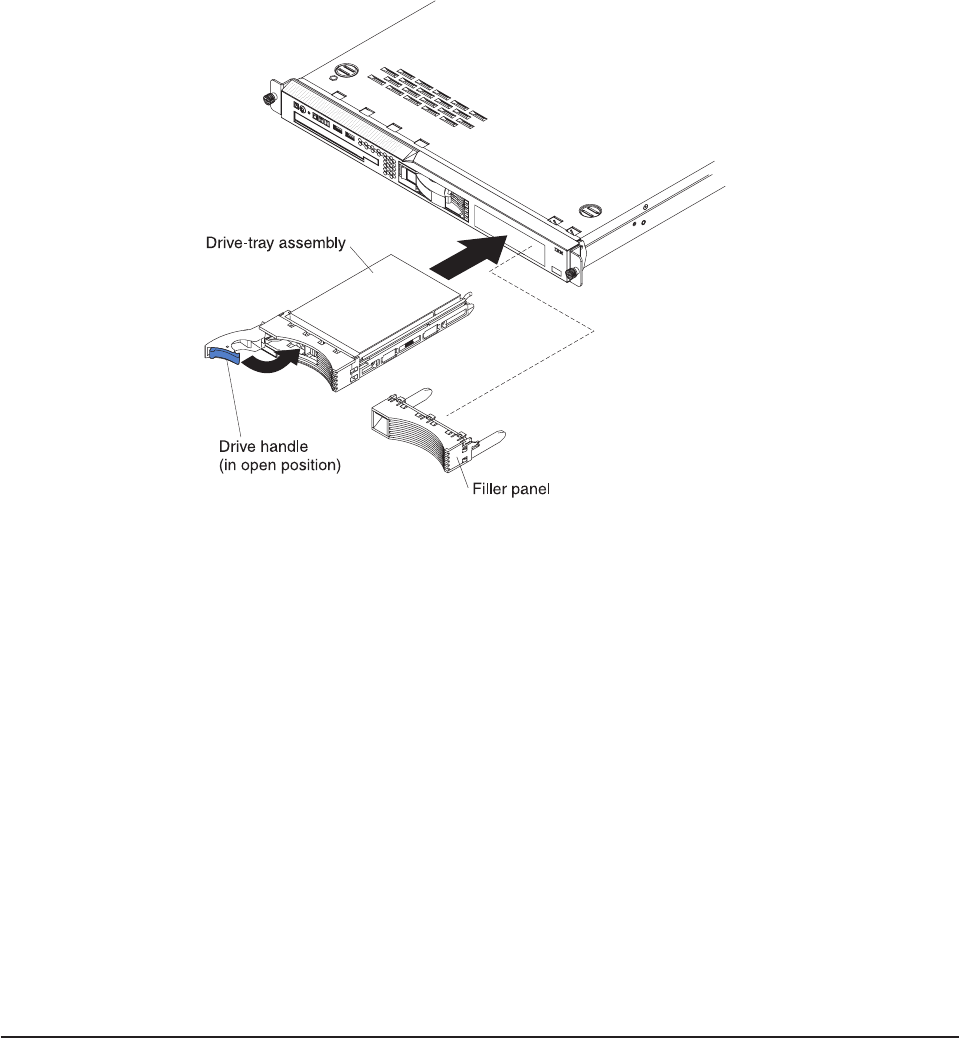
Attention: To avoid damage to the hard disk drive connectors, make sure that the
cover is in place and fully closed whenever you install or remove a hard disk drive.
1. Read the safety information that begins on page v and “Installation guidelines”
on page 7.
2. Make sure that the server cover is in place and fully closed.
3. Remove the filler panel from the bay. Store it in a safe place for possible future
use.
Attention: To maintain proper system cooling, do not operate the server for
more than 10 minutes without either a drive or filler panel installed in each bay.
4. Open the drive tray handle.
5. Gently push the drive assembly into the bay until the drive stops.
6. Close the drive tray handle.
7. Check the hard disk drive status LED to make sure that the hard disk drive is
operating correctly. If the amber hard disk drive status LED for a drive is lit
continuously, that drive is faulty and needs to be replaced. If the green hard disk
drive activity LED is flashing, the drive is being accessed.
If you have other devices to install, do so now. Otherwise, go to “Completing the
installation” on page 18.
Installing an adapter
The following notes describe the types of adapters that the server supports and
other information that you must consider when you install an adapter:
v Because of mechanical interference, when the optional Remote Supervisor
Adapter II SlimLine is installed in the server, you cannot install an adapter in
expansion slot 1.
v Locate the documentation that comes with the adapter and follow those
instructions in addition to the instructions in this section. If you have to change
switch settings or jumper settings on the adapter, follow the instructions that
come with the adapter.
Chapter 2. Installing optional devices 13