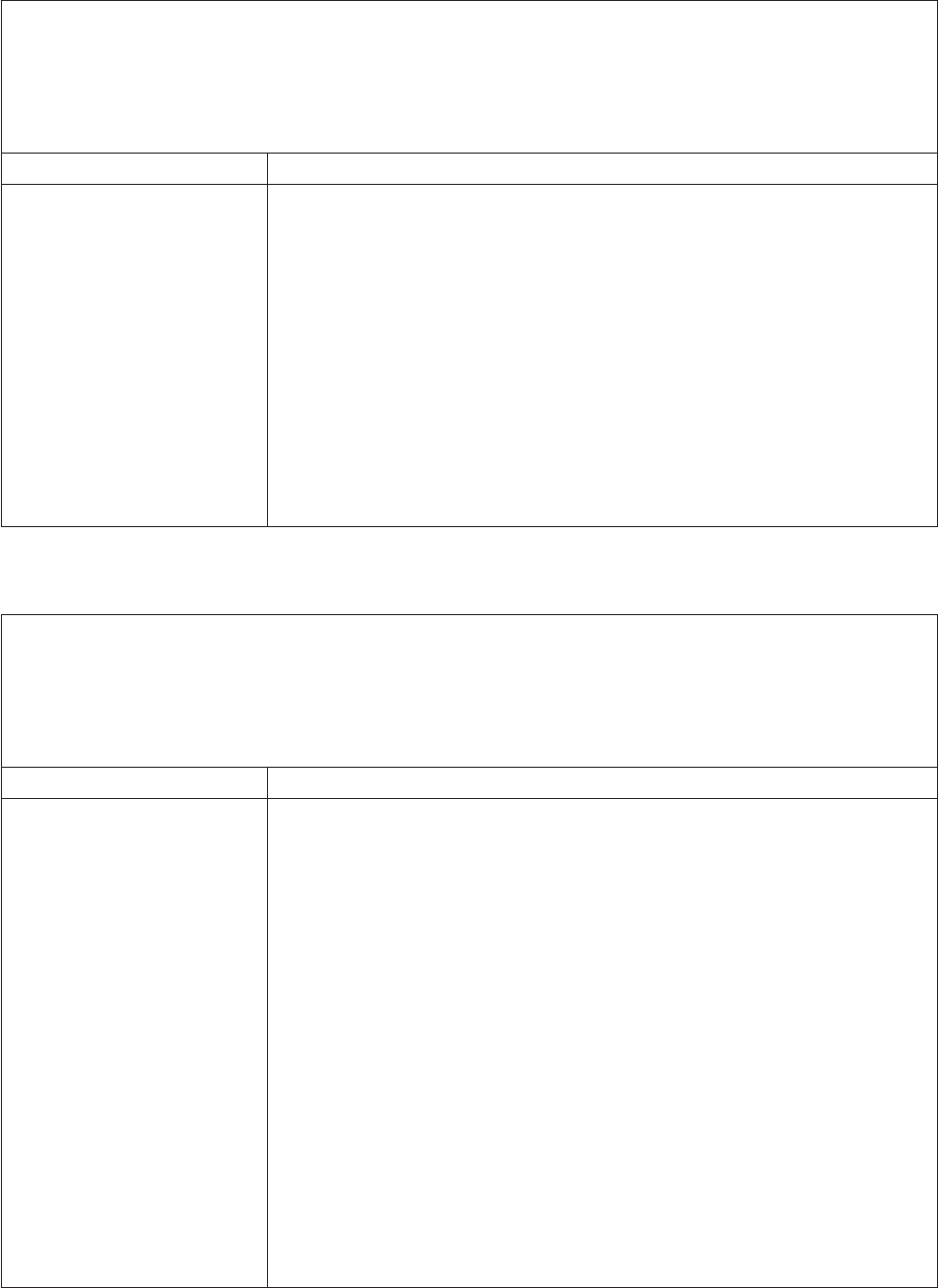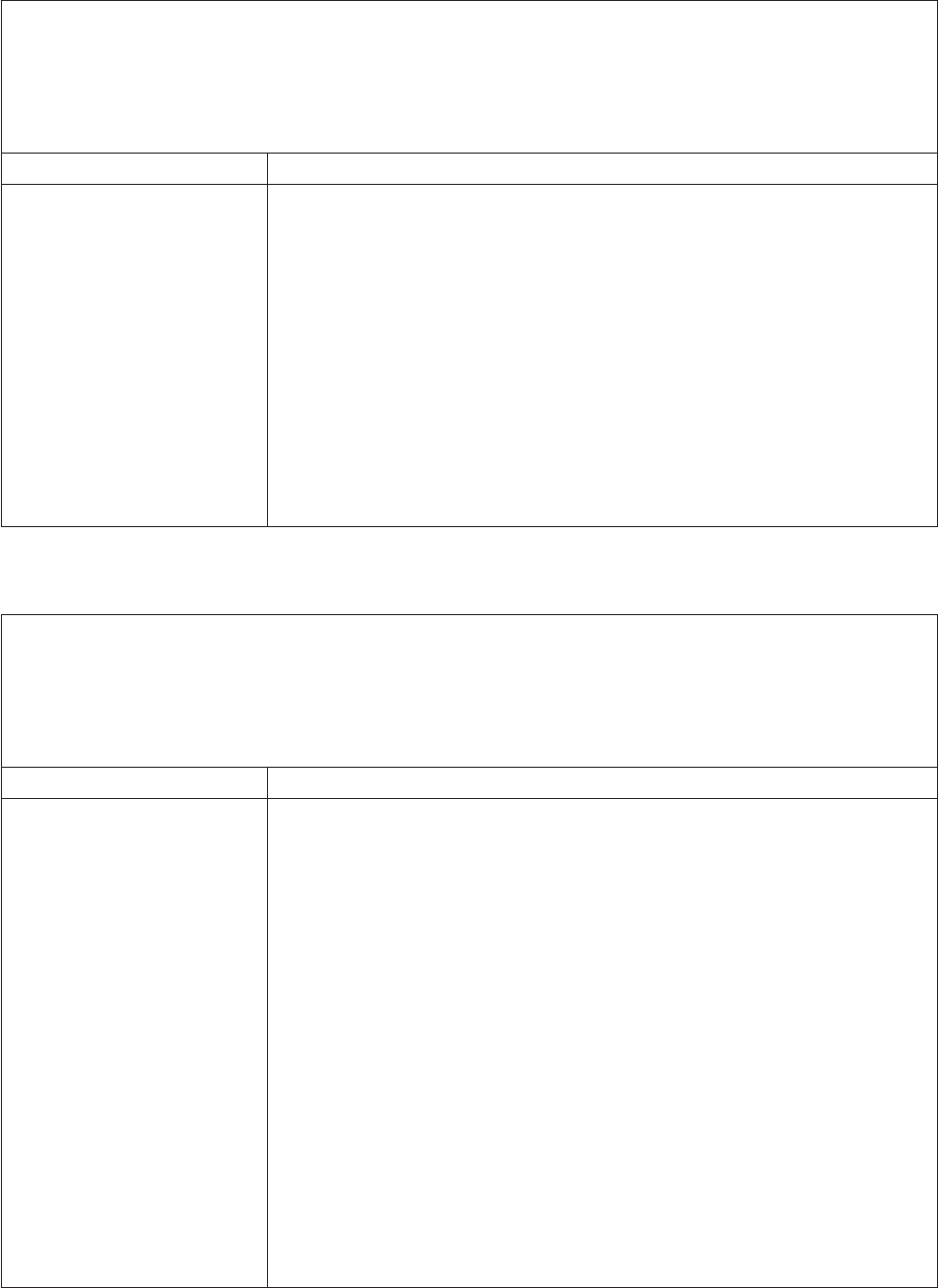
v Follow the suggested actions in the order in which they are listed in the Action column until the problem
is solved.
v See the parts listing in the Problem Determination and Service Guide to determine which components are
customer replaceable units (CRU) and which components are field replaceable units (FRU).
v If an action step is preceded by “(Trained service technician only),” that step must be performed only by a
trained service technician.
Symptom Action
The mouse or pointing device
does not work.
1. If the server is attached to a KVM switch, bypass the KVM switch to eliminate it
as a possible cause of the problem: connect the mouse or pointing-device
cable directly to the correct connector on the rear of the server.
2. Make sure that:
v The mouse or pointing-device cable is securely connected and the keyboard
and mouse cables are not reversed.
v The mouse device drivers are installed correctly.
v The mouse is enabled in the Configuration/Setup Utility program.
3.
Reseat the mouse or pointing device cable.
4. Replace the following components one at a time, in the order shown, restarting
the server each time:
a. Mouse or pointing device
b. (Trained service technician only) System board
Memory problems
v Follow the suggested actions in the order in which they are listed in the Action column until the problem
is solved.
v See the parts listing in the Problem Determination and Service Guide to determine which components are
customer replaceable units (CRU) and which components are field replaceable units (FRU).
v If an action step is preceded by “(Trained service technician only),” that step must be performed only by a
trained service technician.
Symptom Action
The amount of system memory
that is displayed is less than the
amount of installed physical
memory.
1. Make sure that:
v No error LEDs are lit on the operator information panel.
v The memory modules are seated correctly.
v You have installed the correct type of memory (see “Installing a memory
module” on page 9).
v All banks of memory are enabled. The server might have automatically
disabled a memory bank when it detected a problem.
2.
Check the POST error log for error message 289 (see “Using the
Configuration/Setup Utility program” on page 26); if a DIMM was disabled by a
system-management interrupt (SMI), replace the DIMM.
3. Run memory diagnostics (see “Running the diagnostic programs” in the
Problem Determination and Service Guide).
4. Add one pair of DIMMs at a time, making sure that the DIMMs in each pair
match.
5. Reseat the DIMMs.
6. Replace the following components one at a time, in the order shown, restarting
the server each time:
a. DIMMs
b. (Trained service technician only) System board
40 IBM System x3250 Types 4364 and 4365: Installation Guide