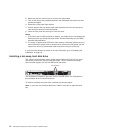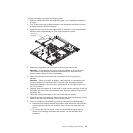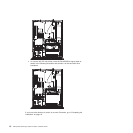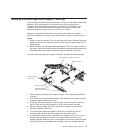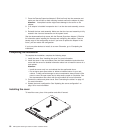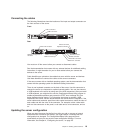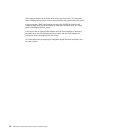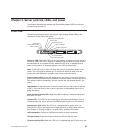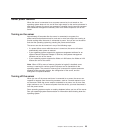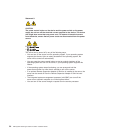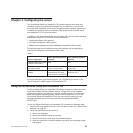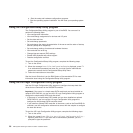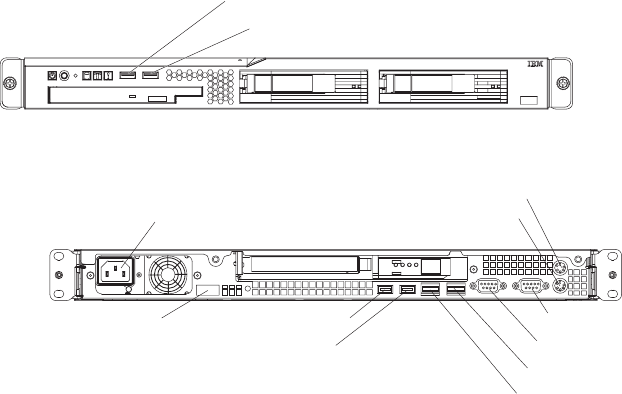
Connecting the cables
The following illustrations show the locations of the input and output connectors on
the front and rear of the server.
Front
USB 1 connector
USB 2 connector
Rear
Power-cord connector
Mouse connector
Keyboard connector
Serial connector
Video connector
Ethernet 2 connector
Ethernet 1 connector
USB 3 connector
USB 4 connector
Systems-management
connector
You must turn off the server before you connect or disconnect cables.
See the documentation that comes with any external devices for additional cabling
instructions. It might be easier for you to route cables before you connect the
devices to the server.
Cable identifiers are printed on the cables that come with the server and devices.
Use these identifiers to connect the cables to the correct connectors.
If the server comes with an installed operating system, see the documentation that
comes with the operating system for additional cabling instructions.
There is one keyboard connector on the back of the server. Use this connector to
connect the server to a keyboard or optional console switch. You can also connect
a USB keyboard to the server by using one of the USB connectors. After you install
a USB keyboard, you might have to use the Configuration/Setup Utility program to
enable keyboardless operation and prevent the POST error message 301 from
being displayed during startup. For information about how to connect a USB
keyboard to the server, see the documentation that comes with the keyboard. If the
server cables and connector panel have color-coded connectors, match the color of
each cable end with the color of the connector. For example, match a blue cable
end to a blue connector on the panel, a red cable end to a red connector, and so
on.
Updating the server configuration
When you start the server for the first time after you add or remove an internal
optional device or external SAS device, you might receive a message that the
configuration has changed. The Configuration/Setup Utility program starts
automatically so that you can save the new configuration settings. For more
information, see Chapter 4, “Configuring the server,” on page 25.
Chapter 2. Installing optional devices 19