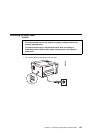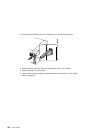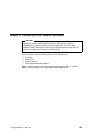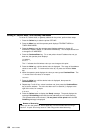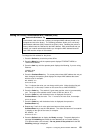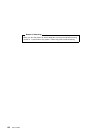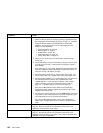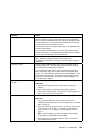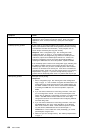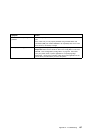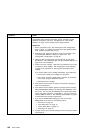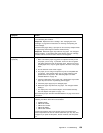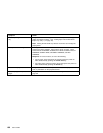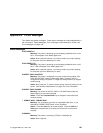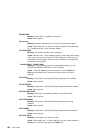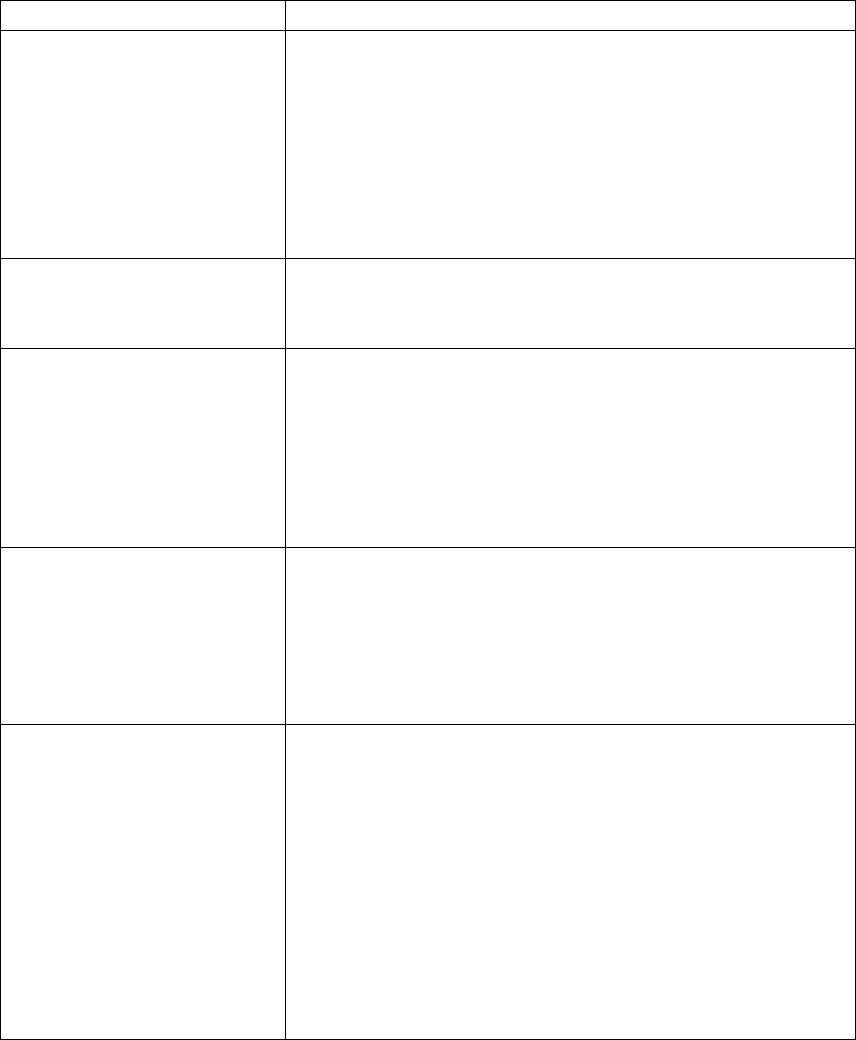
Symptom Action
Paper selected from wrong source When mismatches occur between size and source (for example, a job
specifies a specific tray and a specific paper size, but the requested tray
does not contain the requested paper size), the printer attempts to satisfy
the size request first. If no tray contains the requested size, a message
may indicate the last tray the printer checked.
Note that the job value (set using the printer driver or the application) will
override the panel setting.
Also, note that the Network Printer 12 does not support duplex printing
from the auxiliary tray. If a job specifies duplex printing from the auxiliary
tray, the printer will attempt to print from another tray.
Pages lost after clearing paper jam Set JAMRECOVERY to ON in the Configuration Menu or using the printer
driver. (The driver setting overrides the menu setting.) See
“Configuration (Config) Menu” on page 60. Note that this will decrease
performance.
Printing is too slow Consider setting JAMRECOVERY to OFF in the Configuration Menu or
using the printer driver. (The driver setting overrides the menu setting.)
See “Configuration (Config) Menu” on page 60.
If you have installed extra memory, make sure the printer recognizes it.
Print a configuration page (see “Printing the Printer Configuration Page”
on page 13). Under “Installed Options” look for TOTAL MEMORY. If the
printer does not recognize all of the memory you have installed, remove
and reseat the memory SIMM. If reseating the memory SIMM does not
correct the problem, replace it.
Added paper and the printer does
not work
You have added or changed paper and now the printer will not print.
Responses:
1. Open and close the printer tray and make sure it is positioned
correctly.
2. Make sure that paper is loaded correctly with paper under the
retaining clips and plastic tabs. See Chapter 3, “Paper Handling” on
page 19 for instructions on loading paper.
Printer prints wrong font You started a print job and the font you see is not what you want.
Responses:
1. If you are printing IPDS jobs, see if you have turned on font
substitution (FONT SUB is set to ON on the IPDS Menu). See “IPDS
Menu” on page 84.
2. Print a list of fonts for the type of data you are printing. See “Printing
a List of PCL5e Fonts” on page 17, “Printing a List of PostScript
Fonts” on page 17, or “Printing a List of IPDS Resident Fonts” on
page 17.
Note: To print PostScript, the PostScript SIMM must be installed.
To print IPDS, the IPDS SIMM must be installed.
3. The problem may also be with the software; check to see that you
have loaded the correct fonts.
Appendix A. Troubleshooting 155