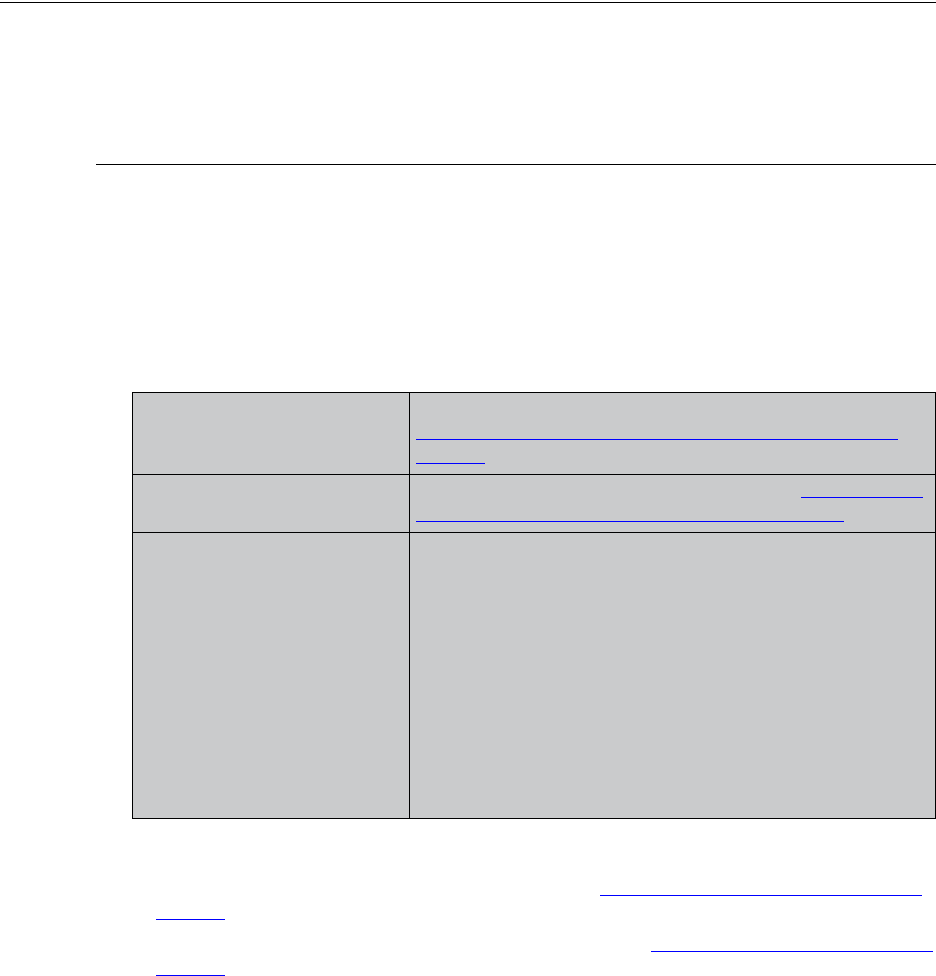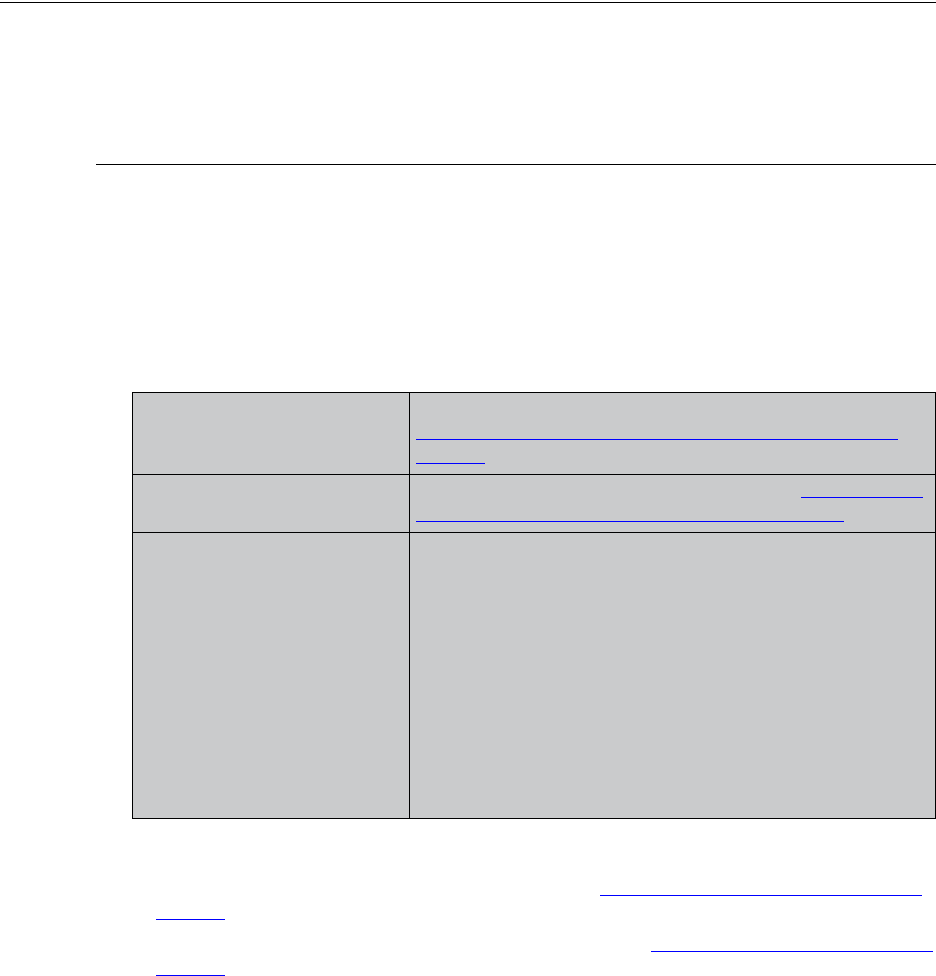
Verify the Data Collector Configuration 37
Chapter 1
Appendix A - Troubleshooting
If the post-installation validation failed, this often is due to some simple configuration
issues that can be fairly easily resolved. This appendix lists some of the common
configuration issues. If the issue cannot be resolved by following the steps in this
section, contact the Customer Care Group. Be sure to include the log files that were
generated during the installation process.
Verify the Data Collector Configuration
The Data Collector configuration file contains key information captured during the
installation process. If the information was entered incorrectly, this may be the cause of
the failure.
Check the Configuration File
1. Edit the configuration file.
Windows:
edit “C:\Program Files\Aptare\mbs\conf\wrapper.conf”
UNIX:
edit “/opt/aptare/mbs/bin/startup.sh” and "/opt/aptare/mbs/bin/updateconfig.sh"
2. Verify the values of the following parameters and update them, if necessary.
3. If you changed any of the configuration file parameters, you’ll need to:
• Restart the Data Collector service, as described in “
Data Collector Manual Startup” on
page 33.
• Re-run the installation validation utility, as described in “
Validating the Installation” on
page 27.
wrapper.app.parameter.2 Should match the Collector Name you specified in
“
Configuring Data Collector Policies in the Portal” on
page 11.
wrapper.app.parameter.3 Should match the Passcode you specified in “Configuring
Data Collector Policies in the Portal” on page 11.
wrapper.app.parameter.4 For IN-HOUSE installations:
http://aptareagent.yourdomain.com
where: yourdomain.com has the appropriate value.
For APTARE HOSTED installations:
http://agent.storageconsole.com
For third-party HOSTED installations:
http://aptareagent.domain.com
where: domain.com has the appropriate value.