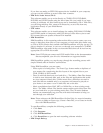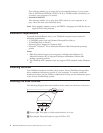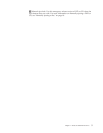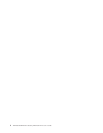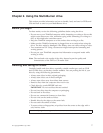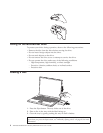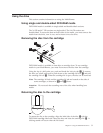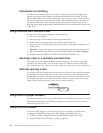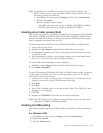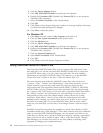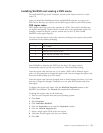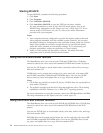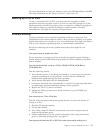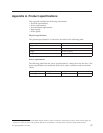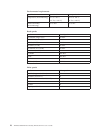Note: For Windows 95, the DVD movie player is supported by Windows 95
OSR2.0 or later versions. You can check which version of Windows 95 you
are using by doing the following:
1. Click Start, move the cursor to Settings, and then click Control Panel.
2. Double-click System.
Read the numbers under “System.”
v 4.00.950B means that your version is Windows 95 OSR2.0 or OSR2.1.
v 4.00.950C means that your version is Windows 95 OSR2.5.
Enabling driver letter access (DLA)
Drive Letter Access (DLA) is provided so that you can write data to CD-R, CD-RW,
DVD-RAM, DVD-RW, and DVD-R media. DVD-RAM, DVD-RW, CD-RW, DVD-R,
and CD-R media can be written to many times (data on DVD-R and CD-R media
may be appended until these discs are full).
To format and write to DVD-R, CD-R, DVD-RAM, DVD-RW, or CD-RW media:
1. Insert a disc into the drive.
2. Double-click My Computer. Right-click the Multi-Burner drive letter.
3. Click Format. Formatting time will vary depending on the format process you
use (Quick or Full).
4. After formatting is complete, you can drag and drop files to the Multi-Burner
drive icon, or you can move files in Windows Explorer.
To
make CD-R media compatible in other computers:
1. Double-click My Computer. Right-click the Multi-Burner drive letter.
2. Click Make Compatible.
To
use UDF formatted DVD-RAM, DVD-RW, or CD-RW media in other computers,
a UDF reader is included on the User’s Guide and Software Super CD. To use the
UDF reader, follow this procedure:
1. Insert the User’s Guide and Software Super CD into the CD or DVD drive of the
computer you want to use the UDF formatted discs with.
2. Click Start.
3. Click Run.
4. Type e:\UDF\language where e is the drive letter of the CD or DVD drive, and
language is your language.
5. Click OK.
6. Double-click SETUP.EXE and follow the on-screen instructions.
Note:
The UDF reader is only needed on systems that do not have another DLA
program for CD-RW or DVD-RW installed.
Enabling the DMA setting
This section explains enabling the DMA setting with Windows 2000 and Windows
XP.
For Windows 2000
1. Click Start, move the cursor to Settings, and click Control Panel.
2. Double-click System.
3. Click the Hardware tab.
Chapter 2. Using the Multi-Burner drive 11