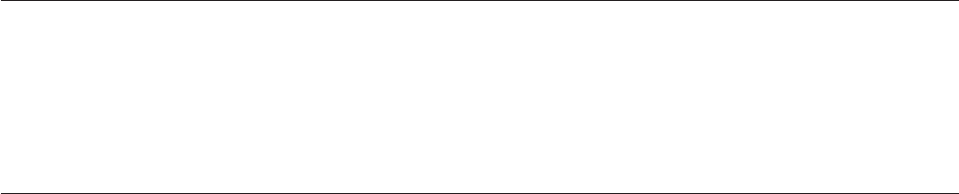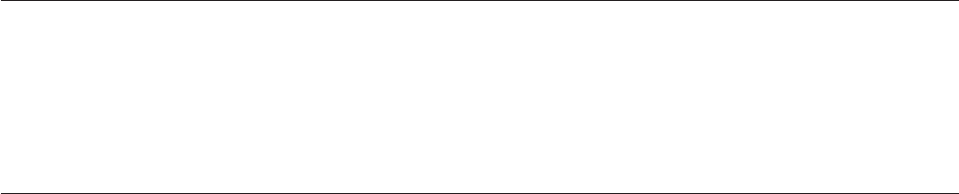
For more information on using the software, refer to the IBM RecordNow and IBM
DLA help information on the Software and User’s Guide Super CD.
Backing up a CD or DVD
To copy a commercial CD or DVD, you must own the copyright or obtain
permission from the copyright owner. If you do not own the copyright or do not
obtain permission from the copyright owner, you might be violating copyright law
and might be subject to payment of damages or other remedies. For more
information on copyright law, consult your legal advisor.
Problem solving
Computer problems can be caused by hardware, software, or user error. The
information in this section might be useful to help you solve problems or to gather
helpful information you can pass on to a service technician. You might also need to
refer to your computer, operating-system, or sound-adapter publications.
Review the following list for any problem descriptions that might fit your
situation.
You cannot create a multisession disc.
Be sure that there is enough space left on the disc for another session. Writing a
session requires lead-in and lead-out space (about 15 MB) in addition to the data
that is recorded.
You cannot successfully write to a CD-R, CD-RW, DVD-R, DVD-RW, or
DVD-RAM disc.
Take the following actions:
1. Verify that the process is not being interrupted by a screen saver, an antivirus
program, an Internet or e-mail program, or other software. Disable the
functions that might interrupt the write operation.
2. Verify that the hard disk has been defragmented.
3. Consult the hard disk drive manufacturer or vendor if an older hard disk drive
is conducting a thermal recalibration during a write operation.
4. Replace the CD if it is bad or scratched.
5. Disable the Windows Auto Insert Notify function on your CD-ROM and
CD-RW drives.
You
cannot eject a CD or DVD disc.
Take the following actions after ensuring that the drive is not in the process of
writing to a disc:
1. Eject the CD through software.
2. Use the Eject button.
3. Turn off the computer. Wait 45 seconds; then turn on the computer and try
using the Eject button again.
4. If other methods do not work, use the manual-eject hole, using instructions
given in “Manually ejecting a disc” on page 10.
You
cannot read from the CD or DVD disc after successfully writing to it.
Chapter 2. Using the Multi-Burner drive 15