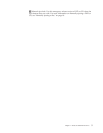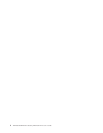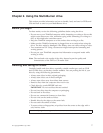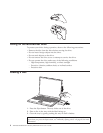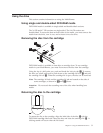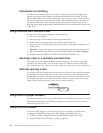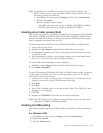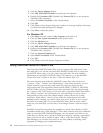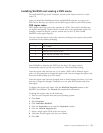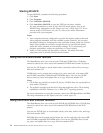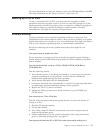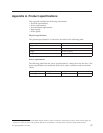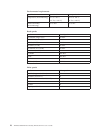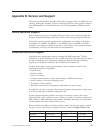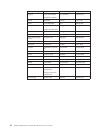Installing WinDVD and viewing a DVD movie
To install WinDVD, go to the ″Software″ section of the Software and User’s Guide
Super CD.
After you install the Multi-Burner drive and WinDVD software, you can view a
DVD movie. But first you need to set the DVD region code for your DVD content.
DVD region codes
DVD region codes help protect the contents of a DVD. The world is divided into
six regions and specific content can be viewed only in the appropriate region. For
example, content for Region 1 can be viewed only in the U.S. and Canada.
WinDVD is also region–specific.
You can verify the region code of the content by looking at the region code symbol
on the back of the content packaging.
Region code Region
1 U.S., Canada
2 Europe, Middle East, South Africa, Japan
3 Southeast Asia, Taiwan, Korea
4 Latin America, Australia, New Zealand
5 Former Soviet Union, North Africa, India
6 People’s Republic of China
Start WinDVD by inserting the DVD into the drive. The region code is
automatically set and you can view the movie. This is the initial setting.
After the region code has been set, if you insert a DVD with a different region
code, you are prompted to change the region code. You can change the region code
from your initial setting up to four times.
After the region code has been changed from its initial setting four times, it is fixed
and can no longer be changed. Thereafter, you can play DVD content only from
that region.
To display the region code status, click the WinDVD Properties button on the
WinDVD user interface. The General tab contains this information.
To change the region code, do the following:
1. Turn on your computer and start your operating system.
2. Click Start.
3. Select Programs.
4. Click Intervideo WinDVD.
5. Click the Properties icon to open the Properties window.
6. Click the General Properties tab.
7. Insert a single region DVD of the new region.
8. Select the correct region code for your country.
9. Click OK.
Chapter 2. Using the Multi-Burner drive 13