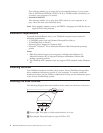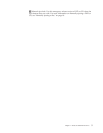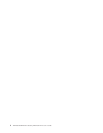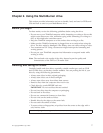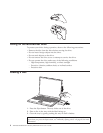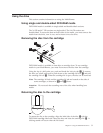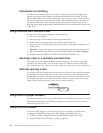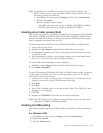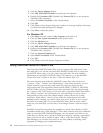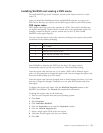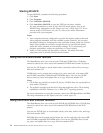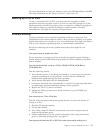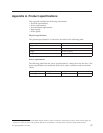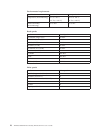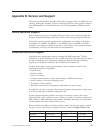4. Click the Device Manager button.
5. Click IDE ATA/ATAPI controller to pull down the submenu.
6. Double-click Secondary IDE. (Double-click Primary IDE if you are using the
ThinkPad A21e computer.)
7. Select the DMA is available as the Transfer Mode.
8. Click OK.
9. Click Close to close System Properties window. A message displays, informing
you that the system settings have changed.
10. Click OK to restart the system.
For Windows XP
1. Click Start, move the cursor to My Computer, and click on it.
2. Click on View system information under System Tasks.
3. Click the Hardware tab.
4. Click the Device Manager button.
5. Click IDE ATA/ATAPI controller to pull down the submenu.
6. Double-click Secondary IDE. (Double-click Primary IDE if you are using the
ThinkPad A21e computer.)
7. Click the Advanced Settings tab.
8. Select DMA if available as the Transfer Mode.
9. Click OK.
10. Click Close to close the System Properties window.
Using Intervideo WinDVD Creator Plus
With Intervideo WinDVD Creator Plus, you can capture, edit, and record video
and audio files. You can also use Intervideo WinDVD Creator Plus to create and
record DVD videos using your own video and audio files. For more detailed
information on Intervideo’s WinDVD Creator Plus features, go to the WinDVD
Creator Plus User’s Guide on the User’s Guide and Software Super CD.
The main function areas within the WinDVD Creator Plus main window are
“Capture,” “Edit,” “Author,” and “Make Movie”. From these functions, you can
import and edit your own video and audio files, then save them into any
supported format. The supported formats include MPEG-1, MPEG-2, ASF, WMV,
and AVI. When you have prepared your video and audio files, by going through
the “Capture” and “Edit” steps, you can then add a customized menu from within
the “Author” function. You can import your own still images to use as menu
backgrounds or select one of the sample images. When your movie is ready,
proceed to “Make Movie” where you can select the output format and video
standard used in creating your movie. Burn your movie to disc or save it to the
hard disk for burning later. If you use WinDVD Creator Plus to create a DVD
image on your hard disk, you can select “Load Image to Burn” from the Project
menu.
WinDVD Creator Plus also offers the capability to record video directly to DVD
recordable media using “Disk Manager.” This is done without using any additional
space on your hard disk. With Disk Manager, you can capture new video or use
video files you already have, and then finish your movie by creating a customized
menu. Your movie can be created in either +VR or –VR video formats. Through
Disk Manager, you can edit your movie at any time, adding or deleting video
segments or changing your customized menu.
12 ThinkPad Multi-Burner Ultrabay Enhanced Drive: User’s Guide