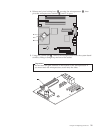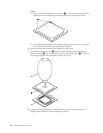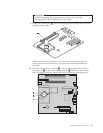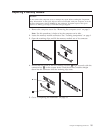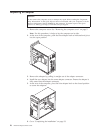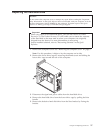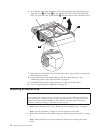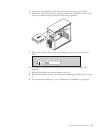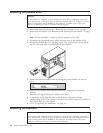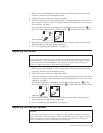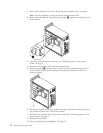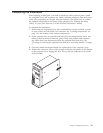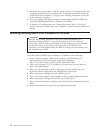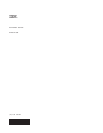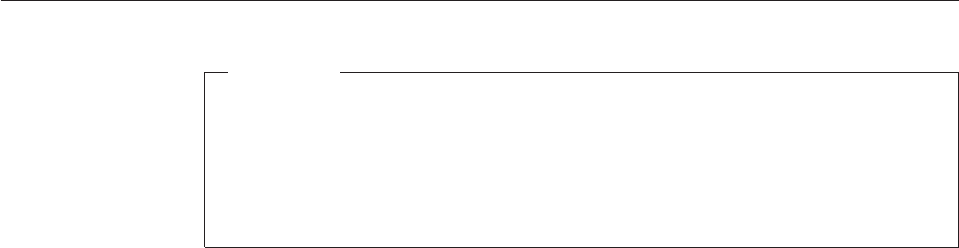
5. Reconnect the external cables. Plug the power cord into the computer then into
a properly grounded power receptacle. See “Locating controls and connectors
on the front of the computer” on page 2 and “Locating connectors on the rear
of the computer” on page 3.
6. If you are replacing the system board you must update (flash) the BIOS. See
“Updating (flashing) BIOS from a diskette or CD-ROM.”
7. To update your configuration, see ″Starting the Setup Utility″ in the Quick
Reference that was included with your computer or in the Hardware Maintenance
Manual.
Updating (flashing) BIOS from a diskette or CD-ROM
Important
Start the Setup Utility program to view your system information. See
“Starting the Setup Utility” in your Quick Reference or in the Hardware
Maintenance Manual. If the serial number and the machine type/model listed
on the Main menu do not match what is printed on the label of your
computer, you must update (flash) the BIOS to change the serial number and
the machine type/model.
To update (flash) the BIOS from a diskette or CD-ROM, do the following:
1. Insert a system program update (flash) diskette or CD-ROM into the
appropriate drive. System program updates are available at
http://www.ibm.com/pc/support on the World Wide Web.
2. Turn on the computer. If it is on already, you must turn it off and back on
again. The update begins.
3. When you are prompted to select a language, press the number on your
keyboard which corresponds to the language then press Enter.
4. When prompted to change the serial number, press Y.
5. Type in the seven character serial number of your computer then press Enter.
6. When prompted to change the machine type/model, press Y.
7. Type in the seven character machine type/model of your computer then press
Enter.
8. Follow the instructions on the screen to complete the update.
34 Hardware Replacement Guide