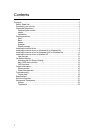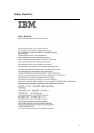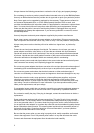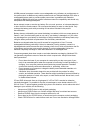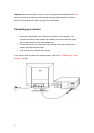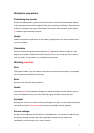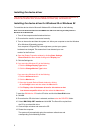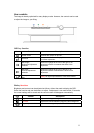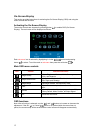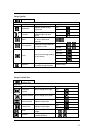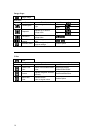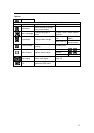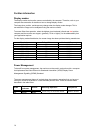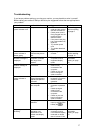Installing the device driver in Windows XP
To install the device driver in Microsoft Windows XP, do the following:
Note: You must download files from the IBM Monitor CD to use the Plug and Play feature in
Windows XP.
1. Turn off the computer and all attached devices.
2. Ensure that the monitor is connected correctly.
3. Turn on the monitor and then the system unit. Allow your computer to start the Windows
XP operating system.
4. Open the Display Properties
window by clicking Start, Settings,
Control Panel and then double-clicking the Display icon.
5. Click the Settings
tab.
6. Click the Advanced button.
7. Click the Monitor tab.
8. Click the Properties button.
9. Click the Driver tab.
10. Open the Hardware Update Wizard window by clicking on Update Driver and then click
the Next button.
11. Select Install from a list or Specific location (Advanced) and then click the Next
button.
12. Insert the IBM Monitor CD into the CD drive and click the Have Disk button.
13. Click OK.
14. Ensure that the CD drive letter is selected, and then select the DRIVERS folder.
15. Select IBM C220p CRT monitor and click OK. The files will be copied from the CD to
your hard disk drive.
16. Close all open windows and remove the CD.
17. Restart the computer.
The system will automatically select the maximum refresh rate and corresponding Color
Matching Profiles.
10