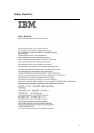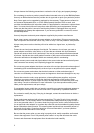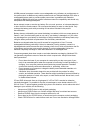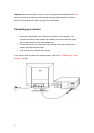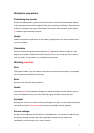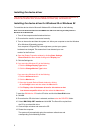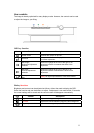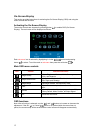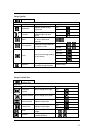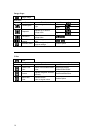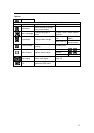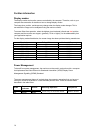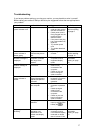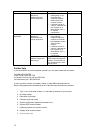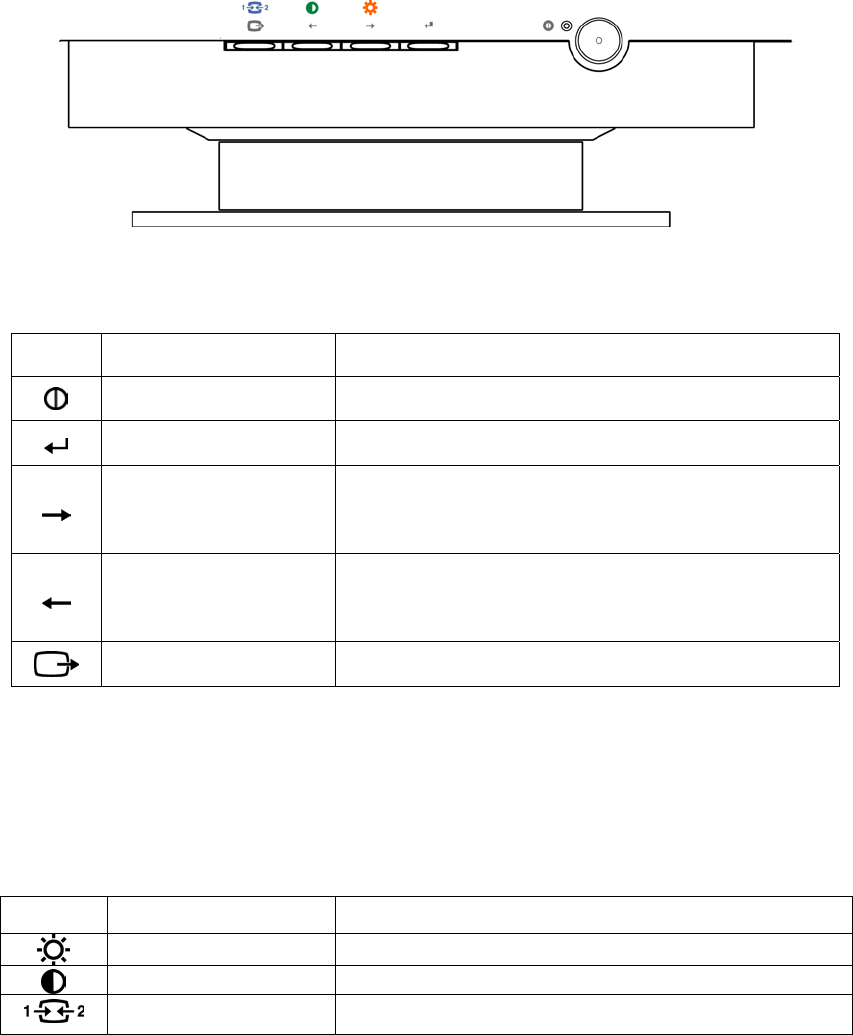
User controls
The image is already optimized for many display modes. However, the controls can be used
to adjust the image to your liking.
OSD key function
Icon Control Description
Power switch Switches the monitor on and off.
OSD/OK
Activates the On-Screen-Display/Select control
icon/Save Adjustment
Move right;
Brightness adjustment
selection
Moves the highlight to the icon to the right, or on
adjustment screens it increases the effect of the
adjustment.
Move left;
Contrast adjustment
selection
Moves the highlight to the icon to the left, or on
adjustment screens it decreases the effect of the
adjustment.
Hotkey;
Exit
Hotkey for signal input selection, or exit OSD control.
Hotkey functions
Brightness and contrast can be adjusted as follows, without the need to display the OSD:
Select the function and use the buttons to adjust. If adjustment is not made within 15 seconds,
the current settings will be saved and the control screen will disappear automatically.
Icon Control Description
Brightness Adjusts the background brightness
Contrast Adjusts the contrast between foreground and background
Signal input selection Select the video signal input, D-Sub or DVI-A.
11