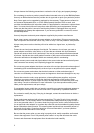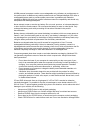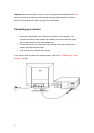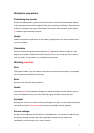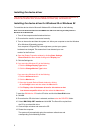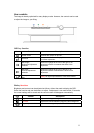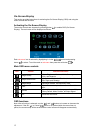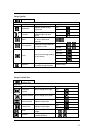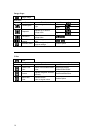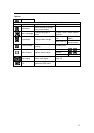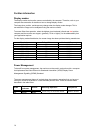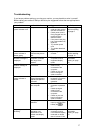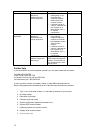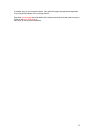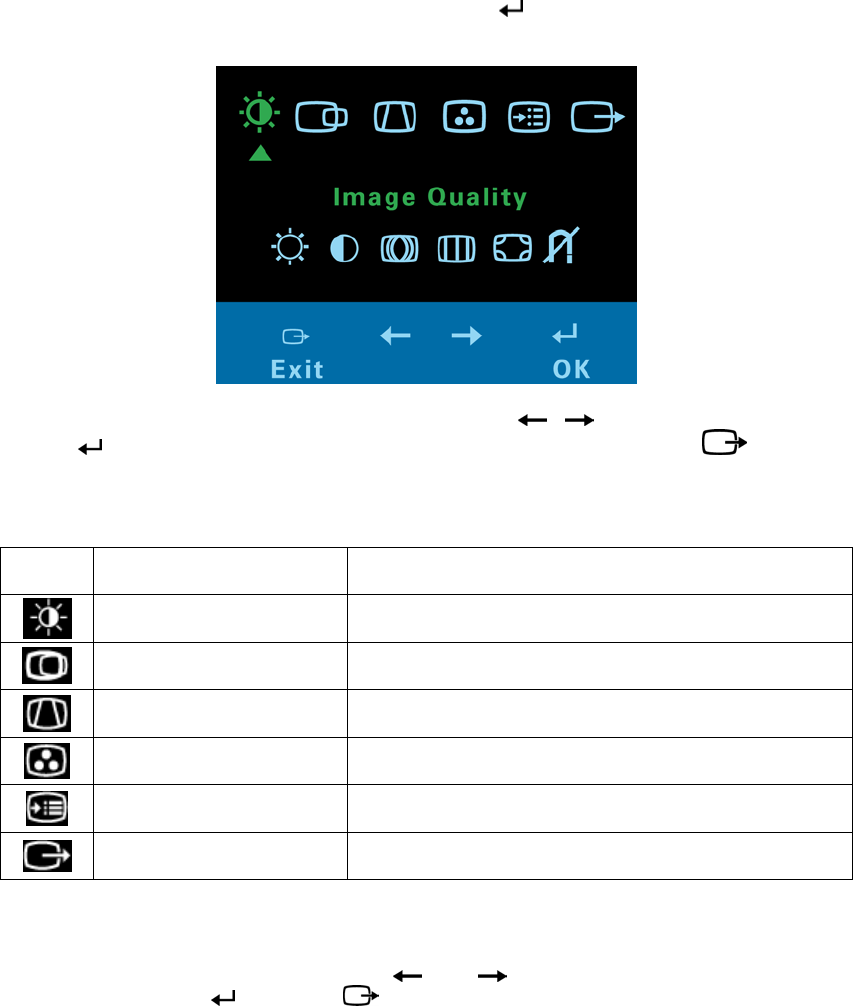
On-Screen-Display
This section provides instructions for activating the On-Screen-Display (OSD) and using the
menu controls and functions.
Activating the On-Screen-Display
The monitor controls are accessed by pressing button “ ” to enable OSD (On-Screen-
Display). The main menu will be displayed as follows.
Each sub-menu icon is selected by highlighting it via the “
” “ ” control and pressing
button “
” to select. To exit the main or sub-menu then press the exit button “ ”.
Main OSD menu controls
Icon Control Function instruction
Image Quality
Adjusts Brightness, Contrast, Moiré, Convergence,
Purity, and Degauss.
Image Position/Size
Adjusts Horizontal/Vertical Position, Horizontal/Vertical
Size, Zoom, and Rotation.
Image Shape
Adjusts Parallelogram, Trapezoid, Pincushion,
Pincushion balance, and Geometry reset.
Color
Adjusts Preset color point, Custom, and Reset User
color.
Options
Adjusts Information, Menu Languages, Accessibility,
Factory Default, Menu Position, and Input Signal.
Exit Closes the OSD menu.
OSD functions
Note: After a function is selected, use the “ ” and “ ” buttons to increase or decrease the
adjustment. If the OK “
” or Cancel “ ” button is not pushed within the menu time out
period, the current setup will be saved and the control screen will disappear automatically.
12