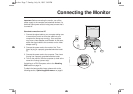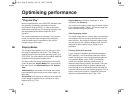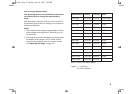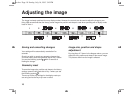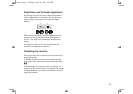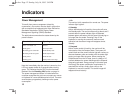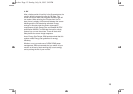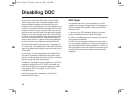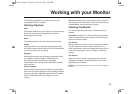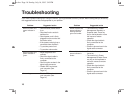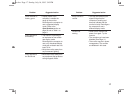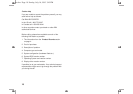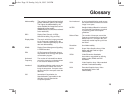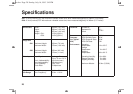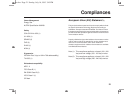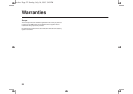15
Working with your Monitor
The following suggestions may help you work more
comfortably with your computer.
Working Practices
Rest
Take regular breaks. Vary your posture, and stand up and
stretch occasionally as prolonged use of computer
workstations can be tiring.
Back
You should sit back in the chair and use the back rest.
Hands
Use a light touch on the keyboard, keeping your hands
and fingers relaxed. Allow a space in front of the keyboard
to rest your wrists when not typing.
Eyesight
Working with monitors can be visually demanding. Have
your eyesight checked regularly. Headaches and
temporary eyestrain caused by any prolonged
concentrated visual activity can be reduced by sensible
work practices.
Screen settings
Set the screen brightness and contrast to a comfortable
level. You may have to adjust this as the lighting changes
during the day. Many application programs let you select
colour combinations which can help you to view in
comfort.
IBM recommends that the use of primary colour blue on a
dark background be avoided. It is difficult to see and may
cause eyestrain due to insufficient contrast.
Cleaning the Monitor
You should clean the screen when it becomes dusty or
marked.
Important: Important: Turn off the monitor and the mains
outlet and remove the monitor power cord and computer
power cord from the outlet.
The Screen
Gently wipe the screen with a soft, lint-free cloth. Dampen
the cloth with a non-abrasive screen cleaner. Do not
polish excessively as this may damage the coating on the
screen and cause glare. Do not use water to clean the
monitor.
The Covers
Clean the monitor covers using a damp cloth and mild
detergent if necessary. Some discoloration may occur
depending on the cleaner.
NOTE: Some discoloration may occur if a strong cleaning agent
is used.
use.doc Page 15 Sunday, July 16, 1995 3:45 PM