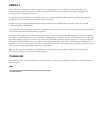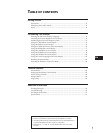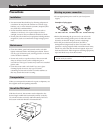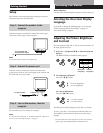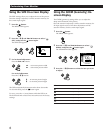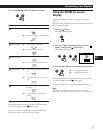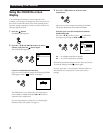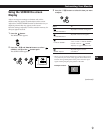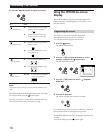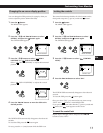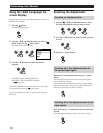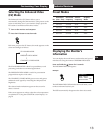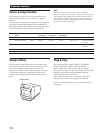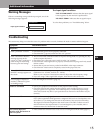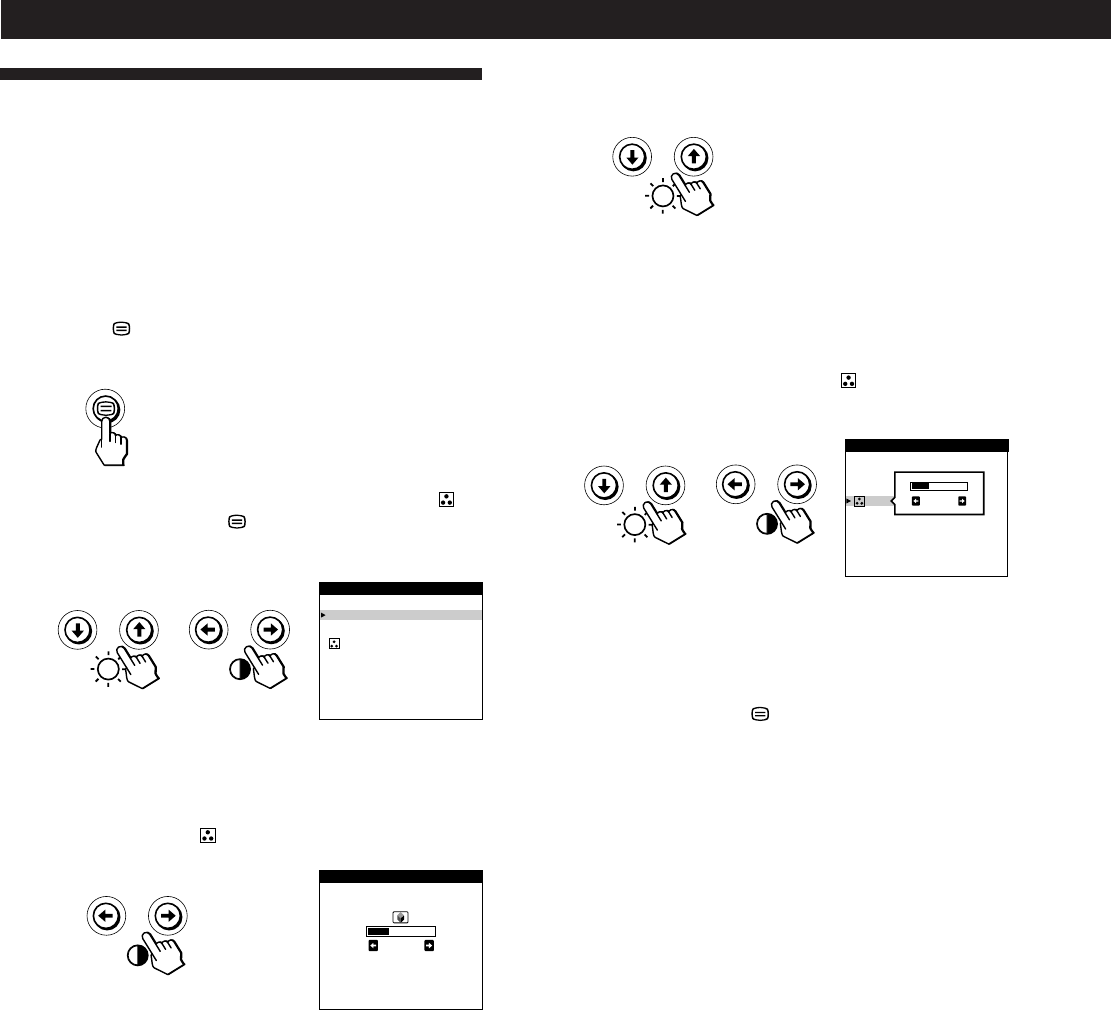
8
Customizing Your Monitor
3 Press the ¨./> buttons to select the color
temperature.
There are two color temperature modes in the OSD.
The preset adjustments are 9,300K and 5,000K.
Selecting your own color temperature between
9,300K and 5,000K
Press the ¨./> buttons to select “
(VARIABLE)”
and adjust by pressing the >?// buttons.
/ . . . for a higher temperature (bluish)
? . . . for a lower temperature (reddish)
The OSD automatically disappears after about 30 seconds.
To close the OSD, press the
button again.
To reset, press the ? (reset) button while the OSD is on.
The selected color temperature is reset to the factory
settings.
9300K
5000K
COLOR
VARIABLE
50
Using the COLOR On-screen
Display
You can change the monitor’s color temperature. For
example, you can adjust or change the colors of a picture on
the screen to match the actual colors of the printed picture.
Once the setting is adjusted, it will be stored in memory for
all input signals received.
1 Press the button.
The MENU OSD appears.
2 Press the ¨./> and >?// buttons to select “
COLOR,” and press the button again.
The COLOR OSD appears.
If you are using Enhanced Video (EV)
If you are in one of the EV modes, the following COLOR
OSD appears when “
COLOR” is selected.
This OSD allows you to reduce the color temperature
from 11,000K to 9,300K. Press the >?// buttons to
adjust the color temperature.
For more information on using EV, see “Selecting the
Enhanced Video (EV) Mode” on page 13.
9300K
5000K
COLOR
COLOR
26