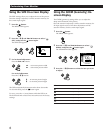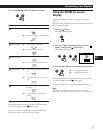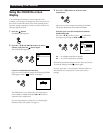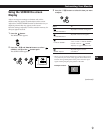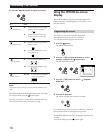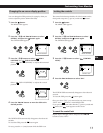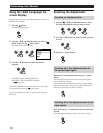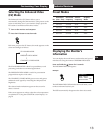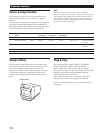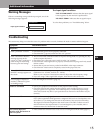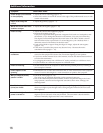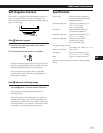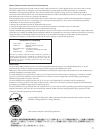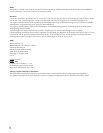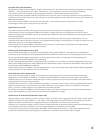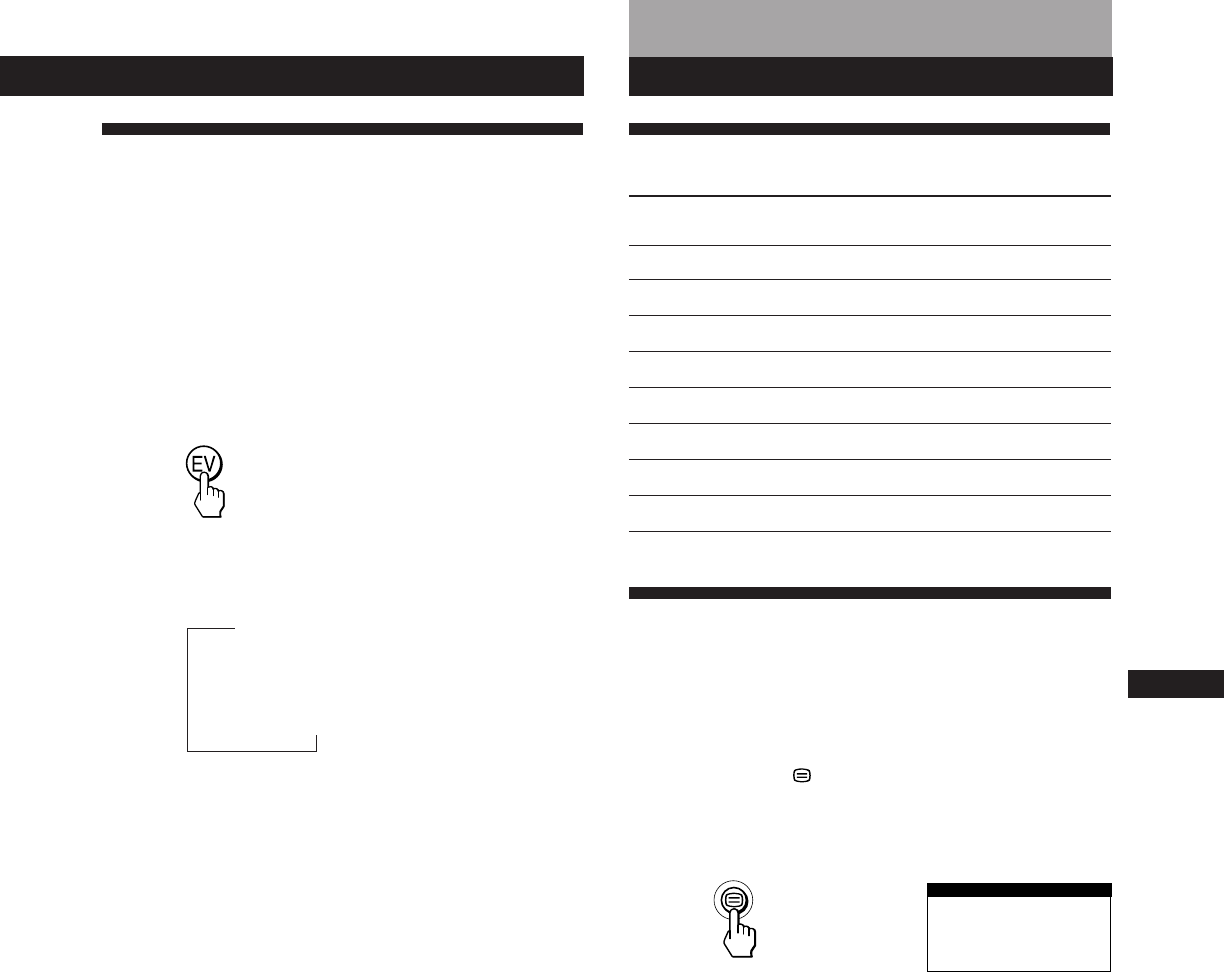
13
Getting Started
F
EN
ES
C
Technical Features
Preset Modes
No.
1
2
3
4
5
6
7
8
Technical Features
Resolution
(dots × lines)
640 × 480
640 × 480
640 × 480
800 × 600
800 × 600
1024 × 768
1024 × 768
1280 × 1024
Horizontal
Frequency
31.5 kHz
37.5 kHz
43.3 kHz
46.9 kHz
53.7 kHz
60.0 kHz
68.7 kHz
80.0 kHz
Vertical
Frequency
60 Hz
75 Hz
85 Hz
75 Hz
85 Hz
75 Hz
85 Hz
75 Hz
Graphics
Mode
VGA
VESA
VESA
VESA
VESA
VESA
VESA
VESA
Selecting the Enhanced Video
(EV) Mode
The Enhanced Video (EV) button allows you to
automatically change the characteristics of the picture on the
screen to match the use of your monitor. Simply press the
EV button to scroll between the three modes.
1 Turn on the monitor and computer.
2 Press the EV button to set the mode.
Each time you press the EV button, the mode appears on the
screen and changes as follows.
STANDARD MODE
PRESENTATION MODE
GRAPHICS/VIDEO MODE
The STANDARD MODE is ideal for spreadsheets, word
processing, and other text oriented applications.
The PRESENTATION MODE is useful for presentation
programs that require vivid colors.
The GRAPHICS/VIDEO MODE gives movies and games
enhanced visual appeal by increasing the sharpness and
brightness.
The selected mode indication appears on the screen for
about 3 seconds.
If the screen appears too white, adjust the color temperature
as explained in “Using the COLOR On-screen Display” on
page 8.
n
nn
Customizing Your Display
Displaying the Monitor’s
Information
You can display the model name, serial number and year of
manufacture using the monitor‘s INFORMATION OSD.
Press and hold the button for 5 seconds.
The INFORMATION OSD appears.
Example:
The INFORMATION OSD includes the model name, serial
number and manufactured year.
The OSD automatically disappears after about 30 seconds.
INFORMATION
SER NO
:
1234567
MODEL
:
IBM P72
MANUFACTURED
: 1997