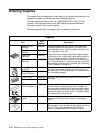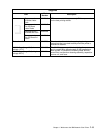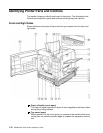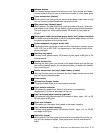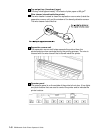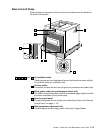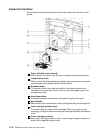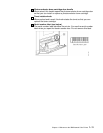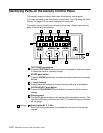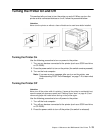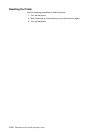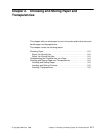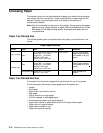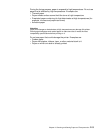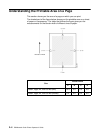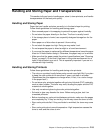1–12 IBM Network Color Printer Operator’s Guide
Identifying Parts on the Density Control Panel
This section helps you identify each part of the density control panel.
You rarely will need to use the density control panel. See “Adjusting the Color
Density” on page 6–22 for some task-specific information.
The density control panel is on the back of the printer. Shown below are the
parts of the density control panel.
TEST PRINT push button
Press the TEST PRINT push button to print a test pattern that can be used
to check the result of a density change.
ENTER push button
Press the ENTER push button to accept the density value that is currently
defined.
–/+ push buttons
Press these push buttons to choose a density setting or a test pattern.
COLOR SELECT push button
Press the COLOR SELECT push button to choose a color for density
change.
Density gauge
The density gauge shows you the density of the test pattern’s color. (The
light that is lit shows you the current level.) The default density is indicated
on the gauge.
Color Lights (M, C, Y, Bk)
Each light turns green when you choose the color next to it for density
change.
through