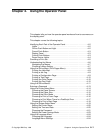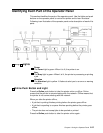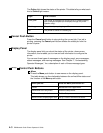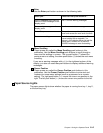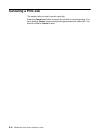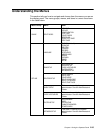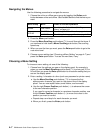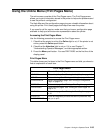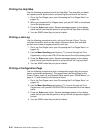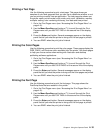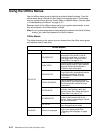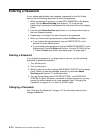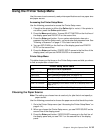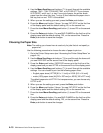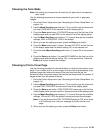4–9 IBM Network Color Printer Operator’s Guide
Printing the Help Map
Use the following procedure to print the Help Map. This map tells you about
the operator panel, push buttons, and panel lights and lists all the menus.
1. Go to the Print Pages menu (see “Accessing the Print Pages Menu” on
page 4–8).
2. When you choose the Print Pages menu, you see HELP MAP on the second
line of the display panel.
3. Press the Enter push button. Several messages appear on the display
panel that tell you what the printer is doing until the Help Map is printed.
4. You see READY when the print job is finished.
Printing a Job Log
Use the following procedure to print a job log of the last 40 jobs. The log
includes information such as user name, document name, time and date
printed, and number of pages printed for each job.
1. Go to the Print Pages menu (see “Accessing the Print Pages Menu” on
page 4–8).
2. Use the Menu Scrolling push buttons (↑↓) to scroll through the Print
Pages menu until you see JOB LOG on the second line of the display panel.
3. Press the Enter push button. Several messages appear on the display
panel that tell you what the printer is doing until the Job Log is printed.
4. You see READY when the print job is finished.
Printing a Configuration Page
Use the following procedure to print a configuration page listing the current
server and printer configuration. This page shows you the settings for the
Printer, Queue, Job Log, and Network Setup menus (see “Offline Menus” on
page 4–11) and shows you the total print count.
1. Go to the Print Pages menu (see “Accessing the Print Pages Menu” on
page 4–8).
2. Use the Menu Scrolling push buttons (↑↓) to scroll through the Print
Pages menu until you see CONFIGURATION on the second line of the display
panel.
3. Press the Enter push button. Several messages appear on the display
panel that tell you what the printer is doing until the configuration page is
printed.
4. You see READY when the print job is finished.