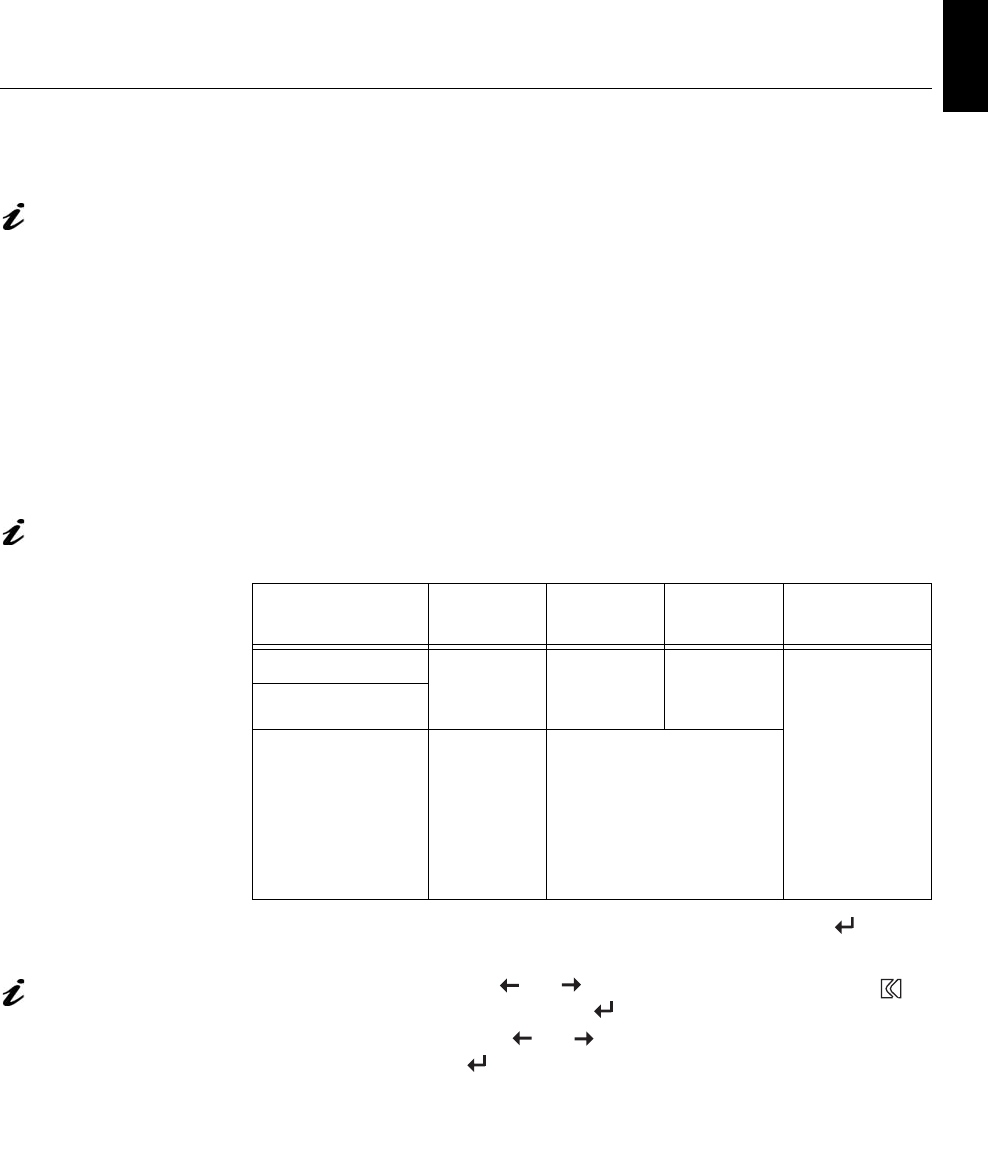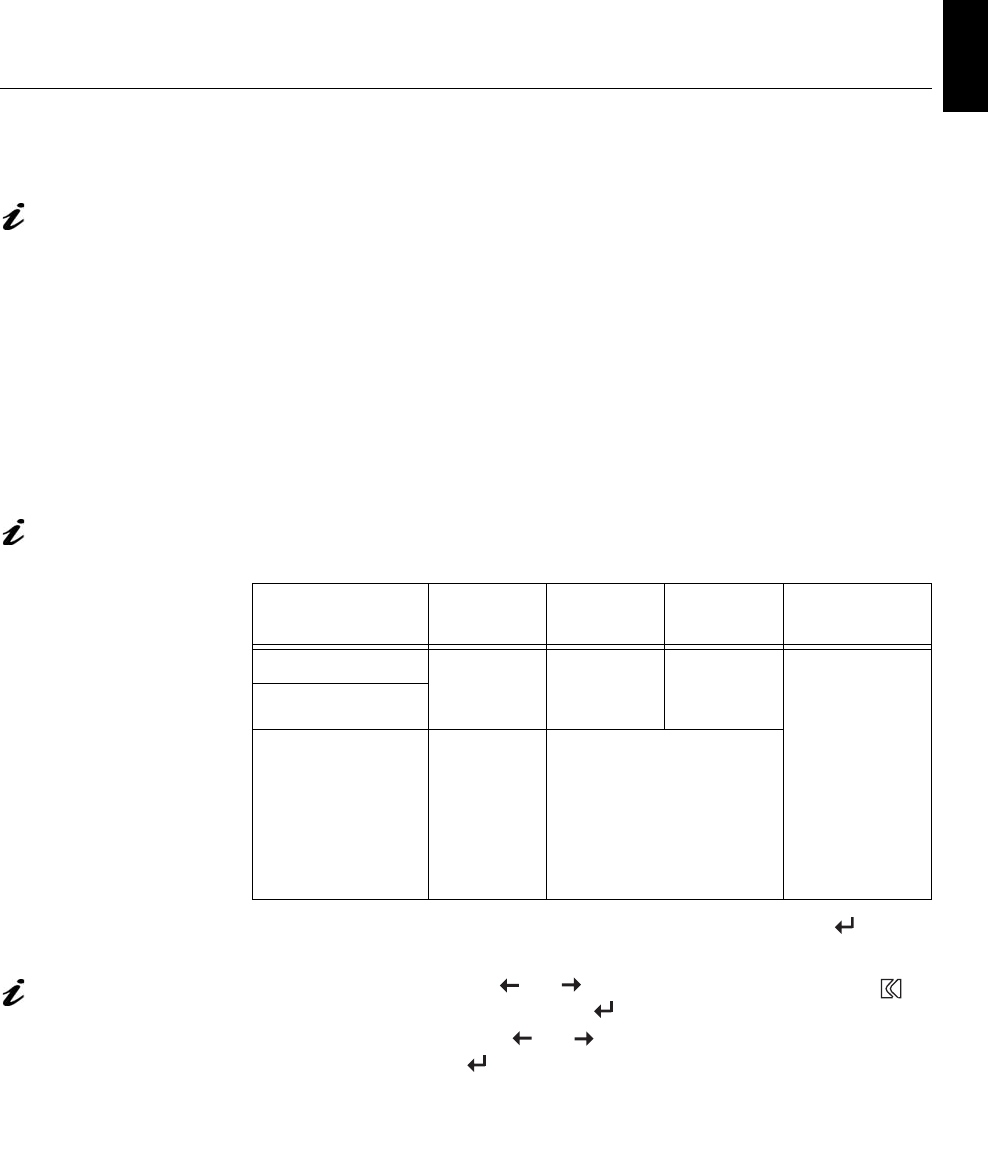
12
DEUTSCH
ENGLISHFRANÇAISESPAÑOLITALIANOJAPANESECOMPL & WARR
Auto Setup for Windows 3.1, Windows 95, Windows 98, Windows NT
or Windows 2000, Windows Me or Windows XP
If the monitor is in standby
mode (STANDBY ON), it
may automatically turn off while
you are waiting for it to warm up.
1. Turn on the monitor first; then the PC.
If the message CHECK SIGNAL CABLE is displayed, or if nothing is
displayed check:
• that the video interface cable is connected properly.
• the correct video adapter card is installed.
• the correct supported display mode is selected for your PC.
2. Wait approximately 15 minutes, until the monitor warms up.
3. Drag the icon bar and tool bar, if they are displayed, to the bottom of the
screen.
4. Insert the User’s Guide and Installation Files CD into the computer CD-
ROM drive.
The size and diversity of
the dot pattern varies with
the screen resolution.
5. Check the operating system installed on your PC and follow the
instructions from the table below.
6. When the test pattern appears, press the OSD Enter button at the
bottom of the monitor to display the initial OSD menu.
Position the mouse pointer
at the bottom center of the
screen. This allows
AUTO
S
ETUP to run properly
7. Use an Arrow button ( or ) to select the IMAGE LOCK icon
and press the OSD Enter button to access the function.
8. Using an Arrow button ( or ), select
AUTOMATIC and press the
OSD Enter button . This activates the
AUTO SETUP procedure, which
will optimize the display settings with the provided test pattern.
The screen will dim, blink on and off several times, and you may notice
small changes to the test pattern.
To abort the
AUTO SETUP function, press the ESC key.
Operating
System
Step1 Step2 Step3 Step4
Windows 3.1
Open
PROGRAM
M
ANGER
Select
FILE
Select
RUN
Type
‘d:\TESTPAT’
(change the
drive letter to
match your
CD-ROM
drive if it is
not drive D)
and press
ENTER
Windows NT 3.5
Windows 95,
Windows 98,
Windows 2000,
Windows NT,
Windows Me or
Windows XP
Select
START
Select RUN