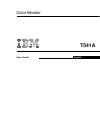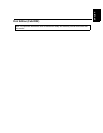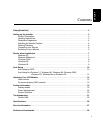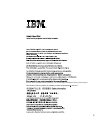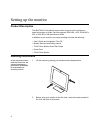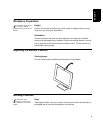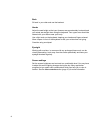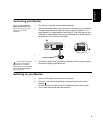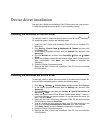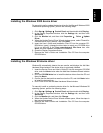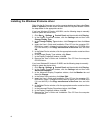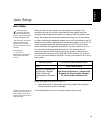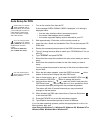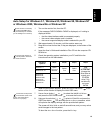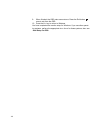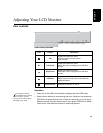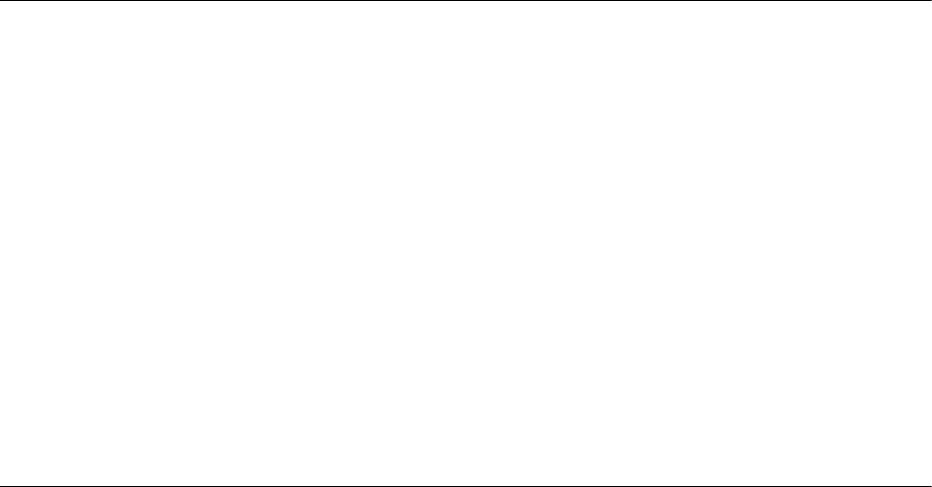
7
Device driver installation
Use the User’s Guide and Installation Files CD that comes with your monitor
to install the appropriate device driver for your operating system.
Installing the Windows XP device driver
To manually install or update the device driver for the Microsoft
®
Windows
®
XP operating system, perform the following steps:
1. Insert the User’s Guide and Installation Files CD into the computer CD-
ROM drive.
2. Click Start
Control Panel Appearance & Themes and then click
the Display icon.
3. In the Display Properties window, click the Settings tab, and then click
Advanced.
4. Click the Monitor tab, and then click Properties
Driver tab Update
Driver.
5. When the Hardware Update Wizard window opens, select “Install the soft-
ware automatically,” click Next> and then Finish to complete the
installation.
6. Close the Display Properties window.
7. Remove the User’s Guide and Installation Files CD from the computer
CD-ROM drive.
Installing the Windows Me device driver
To manually install or update the device driver for the Microsoft Windows Mil-
lennium Eidtion operating system, perform the following steps:
1. Click Start
Settings Control Panel and then double-click Display.
2. In the Display Properties window, click the Settings tab, and then click
Advanced.
3. Click the Monitor tab, and then click Change
Specify the location of
the driver Next.
4. When the Update Device Driver Wizard window opens, select "Display a
list of all the drivers in a specific location, so you can select the driver you
want," and click Next>.
5. Insert the the User’s Guide and Installation Files CD into the computer
CD-ROM drive, then click Have Disk.
6. Type d:\ (change the drive letter to match your CD-ROM drive if it is not
drive D) in the Copy manufacturer's files from: box, then click OK.
7. Click Next>, Next>, and then Finish to complete the installation.
8. Close the Display Properties window.
9. Remove the User’s Guide and Installation Files CD from the computer
CD-ROM drive.