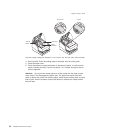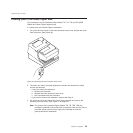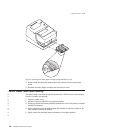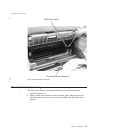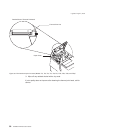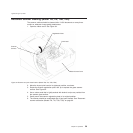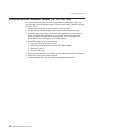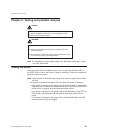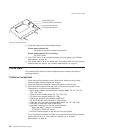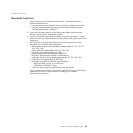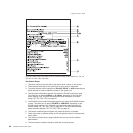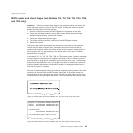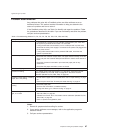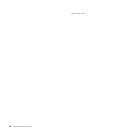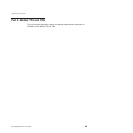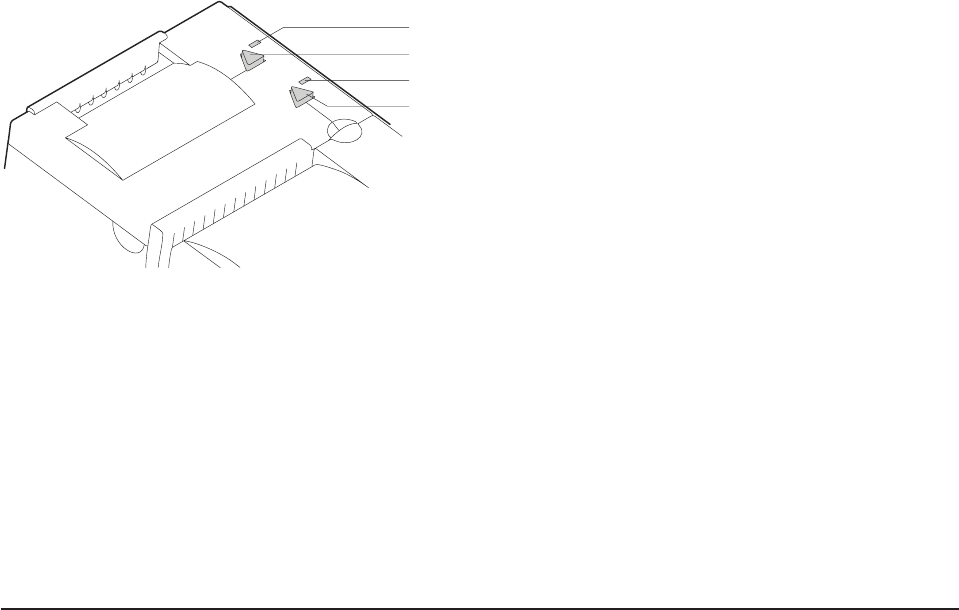
2. Check the status of the Printer Ready indicator:
Printer ready indicator ON:
The power-on self-test completed successfully.
Printer ready indicator OFF or blinking:
The POST failed.
3. If the POST fails or if you suspect problems with your system, see “Problem
determination” on page 67.
4. See “Offline tests” and run the offline tests. If the offline tests fail or you suspect
problems with your system, see “Problem determination” on page 67.
Offline tests
The following offline tests are used as diagnostic tools to ensure the printer is
operating correctly.
Customer receipt test
1. Press and hold both buttons to enter offline mode. When the printer ready
indicator begins blinking, release both buttons.
2. Press and release the customer receipt feed button to start this test.
3. See Figure 36 on page 64 and verify that your printer has printed correct
information for your model and configuration:
v MICR reader enabled and check flipper enabled (Model TI2, TI4, TI8, TI9,
TG4, TG8, TG9)
v Optical scanner enabled (Model TI8, TI9, TG8, TG9)
v Full check scan enabled (Model TI9, TG9)
v Double-byte character sets enabled (2 MB RPQ)
v EIA-232 or RS-485 serial interface or USB interface
v 2 MB card with user flash storage enabled (Model TI3, TI4, TG3, TG4)
v 2 MB card in single-byte mode (2 MB RPQ)
v Applicable parameters for EIA-232 communications:
– Baud rate (9600, 19 200, or 115 200 bps)
– DTR/DSR or XON/XOFF control
v A solid line should appear as the last line of the test pattern.
If any characters that appear in Figure 36 on page 64 are missing from the test
pattern that you print, or if the solid line is missing, go to “Problem
determination” on page 67.
Printer Ready LED
Document Present LED
Customer Receipt Feed Button
Document Feed Button
Figure 35. Printer buttons
Updated April 2, 2009
62 SureMark Printers User’s Guide